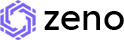Zeno - PHP Bootstrap5 Admin & Dashboard Template
Zeno - PHP Premium Bootstrap-5 Admin Template, With these template formats, it's very easy to create a presence and grab someone's attention around the web page Because the template is built using HTML5, CSS3, Bootstrap 5 framework and with Sass. So please before you start working with the template take a quick look on the documentation so that you can easily built your website.
If You Love Our Template Design Please don't forgot to rate it. Thank you so much! 😊
Dashboard
Welcome to Zeno - PHP Bootstrap 5 Premium Admin & Dashboard Template- Created Date : 29/March/2025
- Author : Spruko
- Company : Spruko Technologies Private Limited
Thank you for showing interest towards our admin template. Feel free to contact us any time. We have a dedicated team to provide you the best support. If you want any queries open support ticket https://support.spruko.com.
Zeno PHP is a Premium Bootstrap-5 Admin Template using modern and minimal design. It is fully flexible user-friendly and responsive. Zeno Modern template is powered with HTML 5, SASS, & Bootstrap 5 which looks great on Desktops, Tablets, and Mobile Devices. This Template Includes 180+ PHP Pages . No Need to do hard work for this template customization. We already designed it and you can easily design your website just how you like it. This template using Bootstrap 5 framework. After Purchased this template you will get All PHP files,CSS, Scss and JS Files.
It has super clean flat user interface admin design, easy customizable components and widgets.The Template comes with a awesome unique design also we ensure you can easily design template.
It is a fully responsive layout for all type of devices. Works on all major web browsers, Desktop, iPhone, iPad, Tablet and all other smart phone devices
Once you Purchase Zeno PHP Premium Bootstrap-5 Admin Template, you will be able to get free download of all future updates.
| No Jquery | Dark Layout | RTL Ready |
| Icons | Authentication Pages | Error Pages |
| 180+ PHP Pages | Easy to Customize | Bootstrap 5 Responsive Framework |
| Form Elements | Maps | Ratings |
| Form Advanced | Form wizards | Profile Settings |
| Grid JS Tables | Data Tables | Gallery |
| Apex Charts | Chartjs Charts | Echarts |
| Full Calendar | Sweet Alerts | Swiper JS |
| Blog Pages | Mail App | Chat |
| File Manager | Invoice | Landing Page |
| Pricing | Profile | Placeholders |
| Ecommerce Pages | Job Pages | Task Pages |
| NFT Pages | CRM Pages | Crypto Pages |
| Form Validation | Sortable Js | Tour |
| 24 * 7 Professional Company Support | Media Player | Under Construction Page |
| Color Theme Support (Primary and Background) | Neat, clean and simple design | W3C Validated |
Theme Styles
- Light & Dark Themes
- LTR & RTL
- Vertical & Horizontal Navigation Styles
- Menu Click & Hover Styles
- Icon Click & Hover Styles
- Page Regular, Classic & Modern Styles
- Full Width & Boxed
- Menu Fixed & Scrollable
- Header Fixed & Scrollable
- Sidemenu Closed
- Icon Text Menu
- Icon Overlay
- Detached
- Double Menu
Theme Colors
- Menu Light
- Menu Dark
- Menu Color
- Menu Gradient
- Menu Transparent
- Header Light
- Header Dark
- Header Color
- Header Gradient
- Header Transparent
- Theme Primary
- Theme Background
- Menu With Background Images
├── assets/
| ├── audio
| ├── css
| ├── icon-fonts
| ├── images
| ├── js
| ├── libs
| ├── scss
| └── video
├── pages/
| ├── layouts/
| | ├── components/
| | | ├── landing/
| | | ├── custom-scripts.php
| | | ├── custom-styles.php
| | | ├── custom-switcher.php
| | | ├── footer.php
| | | ├── main-header.php
| | | ├── main-header1.php
| | | ├── main-sidebar.php
| | | ├── modal.php
| | | ├── scripts.php
| | | ├── styles.php
| | | └── switcher.php
| | ├── base.php
| | ├── custom-base.php
| | └── landing-base.php
| └── (180+ php pages)
Introduction:
In order to use the Zeno Admin template locally, you need to deploy it on a local server or any other hosting server. This step-by-step guide will walk you through the process of setting up the template on local servers using XAMPP, WAMP, or LAMP, which are popular options for local server environments. Please follow the instructions below carefully.
Prerequisites:
- Download and install XAMPP, WAMP, or LAMP based on your preferences and operating system.
- Ensure that you have the Zeno Admin template available on your local machine.
Step 1: Install and Set Up XAMPP/WAMP/LAMP
1. Run the installer for XAMPP, WAMP, or LAMP and follow the on-screen instructions to complete the installation process.
2. Once installed, launch the server environment.
Step 2: Locate the Server Root directory.
1. Open the server control panel (XAMPP Control Panel, WAMP Manager, or LAMP Manager).
2. Locate the "Server Root" or "Document Root" directory path Example: For XAMPP, htdocs and For WAMP, www. This is the location where your server files are stored.
Step 3: Deploy the Template
1. Please extract the Zeno Admin template zip folder that you have purchased and place it in the root directory of your preferred server.
2. After extraction, you will find the following folders in your root directory.
├── documentation/
├── starterkit/
├── Zeno/
| ├── assets
| ├── pages
| ├── gulpfile.mjs
| ├── package-lock.json
| ├── package.json
3. Here "Zeno" is your main template folder, which contains all the files and folders of the Zeno admin template as shown in the above folder structure.
Step 4: Accessing the Template
1. Open your preferred web browser.
2. Enter "localhost" or "127.0.0.1" in the address bar.
3. Add the template file path to the URL. For example, if the template's main file is named "index.php" and located in a folder named "Zeno/pages/" the URL would be: "localhost/Zeno/pages/index.php"
4. If you wish to exclude Zeno from the URL, kindly replicate all files and folders from the Zeno folder and relocate them to the root directory of your preferred server.
5. Once you have effectively transferred all the files and folders to the root directory of your preferred server, please proceed with the following steps.
6. To access the template, launch your preferred web browser and enter the URL. If the main file of the template is named "index.php" and resides within a directory called "pages/" located in the root directory of your server, the URL to access it locally would be: "localhost/pages/index.php"
7. By utilizing the "pages" folder, developers are able to maintain a structured arrangement of .php files, enabling them to navigate and understand the template more effectively.
Additional Notes:
Make sure your local server environment (XAMPP/WAMP/LAMP) is running whenever you want to access the Zeno Admin template.
If you encounter any errors or issues during the setup process, refer to the documentation provided by XAMPP, WAMP, or LAMP, or consult their respective support forums for assistance.
Conclusion:
By following the above steps, you can deploy and access the Zeno Admin template locally using XAMPP, WAMP, or LAMP. Enjoy exploring the template and customizing it to meet your requirements. These are some alternative methods to run PHP template. Each approach has its own advantages and considerations, so choose the one that best suits your requirements and familiarity with the tools.
├── assets/
| ├── audio
| ├── css
| ├── icon-fonts
| ├── images
| ├── js
| ├── libs
| ├── scss
| └── video
├── pages/
| ├── layouts/
| | ├── components/
| | | ├── landing/
| | | ├── custom-scripts.php
| | | ├── custom-styles.php
| | | ├── custom-switcher.php
| | | ├── footer.php
| | | ├── main-header.php
| | | ├── main-header1.php
| | | ├── main-sidebar.php
| | | ├── modal.php
| | | ├── scripts.php
| | | ├── styles.php
| | | └── switcher.php
| | ├── base.php
| | ├── custom-base.php
| | └── landing-base.php
| └── (180+ php pages)
├── gulpfile.mjs
├── package-lock.json
└── package.json
Introduction to the PHP Template Starter Kit:
The PHP template starterkit is a resource that helps developers kickstart their PHP web development projects by providing a preconfigured and ready-to-use template. It aims to simplify the initial setup and provide a foundation for building PHP-based websites or applications.
Purpose of the PHP Template Starter Kit:
The purpose of the PHP template starter kit is to save developers time and effort by offering a set of prebuilt files and configurations commonly used in PHP projects. Instead of starting from scratch, developers can leverage the starter kit to quickly set up a project structure that adheres to best practices and industry standards.
Benefits of Using the PHP Template Starter Kit:
The starter kit eliminates the need to set up the basic project structure manually. It provides a well-organized file and folder structure, including commonly used directories for separating code, templates, assets, and configuration files. This allows developers to focus more on implementing business logic rather than spending time on initial setup.
Before using the PHP template starter kit, developers should have a basic understanding of PHP and web development concepts. Additionally, they should have a web server environment (such as Apache or Nginx) and PHP installed on their local machines or a hosting server. Familiarity with HTML, CSS, and JavaScript is also beneficial for frontend development aspects.
Starterkit Overview
You can use the Starterkit if you are creating a new project. It will be time-consuming to use the full admin version for a new project as Zeno have more than 184 PHP pages.
We have provided all the pre-build layouts like Sidemenu, Header, Footer and Scripts etc in the Starterkit.
For further information or support regarding the template, please contact us using the provided link: https://support.spruko.com/
├── assets/
| ├── audio
| ├── css
| ├── icon-fonts
| ├── images
| ├── js
| ├── libs
| ├── scss
| └── video
├── pages/
| ├── layouts/
| | ├── components/
| | | ├── footer.php
| | | ├── main-header.php
| | | ├── main-header1.php
| | | ├── main-sidebar.php
| | | ├── modal.php
| | | ├── scripts.php
| | | ├── styles.php
| | | └── switcher.php
| | └── base.php
| └── (index.php page)
├── gulpfile.mjs
├── package-lock.json
└── package.json
- Take a quick look at the folder structure of the "Starterkit."
- Integration of your customized PHP pages becomes easy when using the "Starterkit."
- The "Starterkit" provides all the layout components, related assets, and plugins.
- To explore the contents of the "Starterkit," unzip the project folder received after purchase. Navigate to the following paths:
- Example: C:/xampp/htdocs/starterkit/pages/ - Add your PHP pages here if you have more.
- Example: C:/xampp/htdocs/starterkit/layouts/components/ - This folder contains files such as footer.php, main-header.php, main-sidebar.php, scripts.php, and styles.php.
- Example: C:/xampp/htdocs/starterkit/pages/ - This folder contains file such as index.php, files and etc.
- Gulp:
Gulp is a popular JavaScript task runner that automates common development tasks, such as compiling Sass to CSS, minifying JavaScript and CSS files, optimizing images, and more. Gulp allows developers to define tasks that process files in a project, and then run those tasks automatically when files are changed or when specific commands are issued.for more information about gulp Check here.
Prerequisites
Please follow below steps to install and setup all pre requisites:
- Nodejs
Make sure to have the Node.js installed & running in your computer. If you have already installed nodejs on your computer, you can skip this step, otherwise install nodejs on your computer,
Note : If you are using the latest version of Node JS or want to install and use the latest version, click here
- Gulp
Make sure to have the Gulp installed & running in your computer. If you have already installed gulp on your computer, you can skip this step. In order to install, just run command
npm install -g gulpfrom your terminal.
Installation
To setup, follow below mentioned steps:
- Install Prerequisites
Make sure to have all above pre requisites installed & running in your computer
- Install Dependencies
Open your terminal, go to your folder and enter the command
npm install. This would install all required dependencies innode_modulesfolder.
After you finished with the above steps, you can run the following commands into the terminal/command prompt from the root directory ( Zeno/ ) of the project to run the project locally or build for production use:
gulp
Note:- please ensure that you have installed all node_modules requried to run gulp tasks .
| Command | Description |
|---|---|
gulp
|
In Zeno template gulp command is used for, whatever the changes made in scss files, will watch and compiled into css files.
|
- php :- 8.2.4
- Gulp:- v5.0.0
- node:- 20.18.1
- npm :- 10.8.2
Upload the Project that you have purchased, based on your uploading process on server
FTP Uploading Process
-
Access FTP:
- Login to your FTP server using your login credentials provided by your hosting provider. Upload Project Files:
- Once you successfully accessed your FTP server navigate to the Path: public_html/ in your FTP server.
- Now upload and extract the project folder that you have received, in the Path: public_html/
- Once the extraction is completed, you can access your project by visiting your domain, Example:
www.example.com
cPanel Uploading Process
-
Access cPanel:
- Login to your cPanel server using your login credentials provided by your hosting provider. Upload Project Files:
- Once you successfully accessed your cPanel dashboard, navigate and click on File Manager
- Now open public_html and click on Upload
- Here you can select your zipped project folder or you can simply drag and drop your zipped project folder, once the uploading is completed go back to the public_html folder
- In the public_html folder, you will find your zipped project folder now you need to extract that project folder
- Once the extraction is completed, you can access your project by visiting your domain Example:
www.example.com
If you want to remove switcher to your template follow the below process.
Go to root path: pages/layouts/ open "base.php" in that file, below the body tag, remove the switcher path given below.
Switcher path:
Before:
<body class="">
Remove this(
<!-- Start::main-switcher -->
<?php include 'layouts/components/switcher.php'; ?>
<!-- End::main-switcher -->
)
After :
<body class="">
(removed switcher path)
Go to root path: pages/layouts/ open "base.php" file and then change main-header to main-header1
EX:
Before:
<!-- Start::main-header -->
<?php include 'layouts/components/main-header.php'; ?>
<!-- End::main-header -->
After:
<!-- Start::main-header -->
<?php include 'layouts/components/main-header1.php'; ?>
<!-- End::main-header -->
Go to root path: pages/layouts/ open "base.php" in that file, remove the custom-switcher.min.js link given below.
remove the custom-switcher.min.js
<!-- Custom-Switcher JS -->
<script src="<?php echo $baseUrl; ?>/assets/js/custom-switcher.min.js"></script>
Go to root path: pages/layouts/landing-base.php open landing-base.php in that file, below the body tag, remove the switcher path given below.
Switcher path:
BEFORE :
<body class="landing-body">
Remove this(
<!-- Start::main-switcher -->
<?php include 'layouts/components/landing/switcher.php'; ?>
<!-- End::main-switcher -->
)
AFTER :
<body class="landing-body">
(removed switcher path)
Go to root path: pages/layouts/landing-base.php open "landing-base.php" file and then change main-header to main-header1
EX:
Before :
<!-- Start::main-header -->
<?php include 'layouts/components/landing/main-header.php'; ?>
<!-- End::main-header -->
After :
<!-- Start::main-header -->
<?php include 'layouts/components/landing/main-header1.php'; ?>
<!-- End::main-header -->
Go to root path: pages/layouts/landing-base.php open "landing-base.php" file and then change main-sidebar to main-sidebar1
EX:
Before :
<!-- Start::main-sidebar -->
<?php include 'layouts/components/landing/main-sidebar.php'; ?>
<!-- End::main-sidebar -->
After :
<!-- Start::main-sidebar -->
<?php include 'layouts/components/landing/main-sidebar1.php'; ?>
<!-- End::main-sidebar -->
(Root:pages/layouts/base.php)
<html lang="en" dir="ltr" data-nav-layout="vertical" data-theme-mode="light" data-header-styles="light" data-menu-styles="light" data-toggled="close">
| Attribute | Description |
|---|---|
data-theme-mode="light"
data-header-styles="light"
data-menu-styles="light"
|
To set the light theme |
data-theme-mode="dark"
data-header-styles="dark"
data-menu-styles="dark"
|
To set the Dark theme |
dir="ltr"
|
To set LTR version default |
dir="rtl"
|
To set LTR version to RTL version |
data-nav-layout="vertical"
|
To set menu layout to vertical |
data-nav-layout="horizontal"
data-nav-style="menu-click"
|
To set menu layout to horizontal |
data-nav-style="menu-click"
|
To set navigation style to menu click - *Works same for both vertical and horizontal |
data-nav-style="menu-hover"
|
To set navigation style to menu hover - *Works same for both vertical and horizontal |
data-nav-style="icon-click"
|
To set navigation style to icon click - *Works same for both vertical and horizontal |
data-nav-style="icon-hover"
|
To set navigation style to icon hover - *Works same for both vertical and horizontal |
data-page-style="regular"
|
To set page style to Default |
data-page-style="classic"
|
To set page style to Classic |
data-page-style="modern"
|
To set page style to Modern |
data-width="fullwidth"
|
To set page width to Full Width |
data-width="boxed"
|
To set page width to Boxed |
data-menu-position="fixed"
|
To set menu position Fixed |
data-menu-position="scrollable"
|
To set menu position Scrollable |
data-header-position="fixed"
|
To set header position Fixed |
data-header-position="scrollable"
|
To set header position Scrollable |
data-vertical-style="closed"
|
To set sidemenu layout style Closed - *Does not work for horizontal |
data-vertical-style="icontext"
|
To set sidemenu layout style Icon Text - *Does not work for horizontal |
data-vertical-style="overlay"
|
To set sidemenu layout style Icon Overlay - *Does not work for horizontal |
data-vertical-style="detached"
|
To set sidemenu layout style Detached - *Does not work for horizontal |
data-vertical-style="doublemenu"
|
To set sidemenu layout style Double Menu - *Does not work for horizontal |
loader="enable"
|
To enable loader by default |
(Root:pages/layouts/base.php)
<html lang="en" dir="ltr" data-nav-layout="vertical" data-theme-mode="light" data-header-styles="light" data-menu-styles="light" data-toggled="close">
| Attribute | Description |
|---|---|
data-menu-styles="light"
|
To set the menu style to light |
data-menu-styles="dark"
|
To set the menu style to dark |
data-menu-styles="color"
|
To set the menu style to color |
data-menu-styles="gradient"
|
To set the menu style to gradient |
data-menu-styles="transparent"
|
To set the menu style to transparent |
data-header-styles="light"
|
To set the header style to light |
data-header-styles="dark"
|
To set the header style to dark |
data-header-styles="color"
|
To set the header style to color |
data-header-styles="gradient"
|
To set the header style to gradient |
data-header-styles="transparent"
|
To set the header style to transparent |
data-bg-img="bgimg1"
|
To set menu background image1 |
data-bg-img="bgimg2"
|
To set menu background image2 |
data-bg-img="bgimg3"
|
To set menu background image3 |
data-bg-img="bgimg4"
|
To set menu background image4 |
data-bg-img="bgimg5"
|
To set menu background image5 |
General Style
Step 1:
Go To style.scss (assets/scss/styles.scss )
if you want to change another font-family Go to the site Google Fonts And Select One font Family and import in to styles.scss file
How to Select font Family
Example:
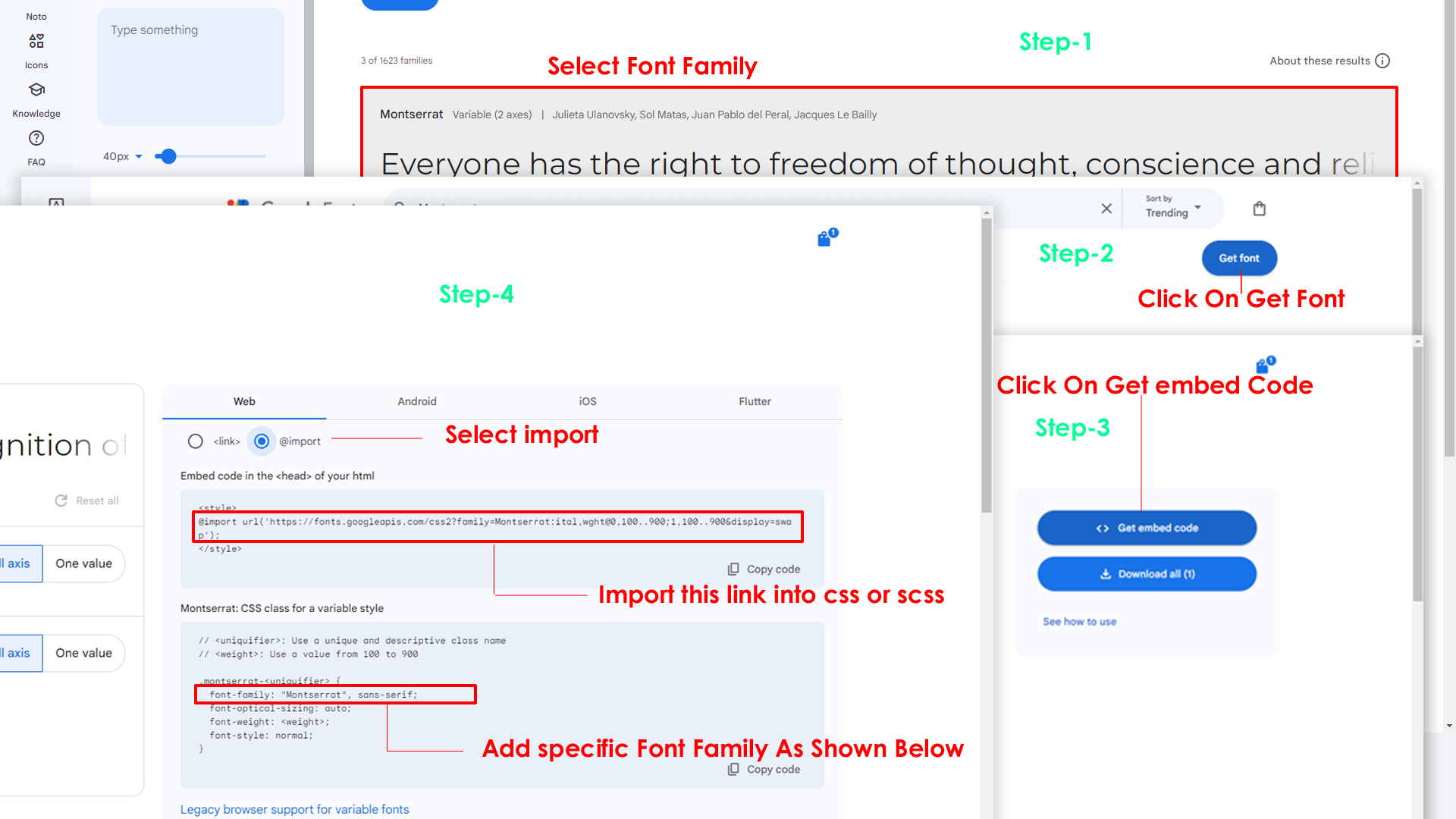
Step 2:
And paste Your Selected font-family in styles.scss(assets/scss/styles.scss)
Example:
Step 3:
And add the Your Selected font-family in _variables.scss(assets/scss/_variables.scss)
Example:
--default-font-family: "Poppins", sans-serif;
Note : After changing the styles, you must run the gulp command "gulp" . For more gulp commands, see the gulp page click here.
By default menu icons are phosphoricons if you
want to change icons please follow below steps
Step 1 :
To change Menu icons, open main-sidebar.php page Path:pages/layouts/components/main-sidebar.php and go through
app-sidebar
section, in that section you will find phosphoricons of menu in
svg
tag, there you can replace previous icon with your icon. Example
as shown in below
Go To "assets/images/brand-logos" folder and replace your logo with Previous Logos within in image size. note: Please don't increase logo sizes. Replace your logo within given image size. otherwise the logo will not fit in particular place it disturbs the template design.
Note : After changing the styles, you must run the gulp command "gulp" . For more gulp commands, see the gulp page click here.
To clear LocalStorage(cookie)
Step1:
Open custom-switcher.min.js file
assets/js/custom-switcher.min.js
To clear LocalStorage loading functions you need to remove localStorageBackup2() function in custom-switcher.min.js as shown below
function localStorageBackup2() {
}
Step2:
To remove complete LocalStorage saving you need to remove
all localstorage related calling functions in
custom-switcher.min.js
assets/js/custom-switcher.min.js file.
LocalStorage related functions like localStorage.setItem, localStorage.removeItem, localStorage.getItem, localStorage.clear. Below are the some examples to find out.
localStorage.setItem( );
localStorage.removeItem( );
localStorage.getItem( )
localStorage.clear();
localStorageBackup();
Step3:
To remove complete LocalStorage saving you also need to remove
main.js link present in styles.php Path:pages/layouts/components/styles.php as shown below
<!-- Main Theme Js -->
<script src="<?php echo $baseUrl; ?>/assets/js/main.js"></script>
Primary Color
Please follow the below steps to change Primary Color
Step 1 :
To change Primary Color you have to open _variables.scss file and replace what color you want as shown in below
Rootpath : _variables.scss (assets/scss/_variables.scss )
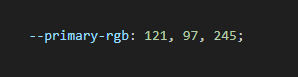
Note : After changing the styles, you must run the gulp command "gulp" . For more gulp commands, see the gulp page click here.
Dark Theme Style
Please follow the below steps to change Dark body Color
Step 1 :
Make sure the theme is set completely to dark mode by adding the following attributes to the html tag data-theme-mode="dark" data-header-styles="dark" data-menu-styles="dark"
Step 2 :
To change Dark body Color you have to open _variables.scss file and replace what color you want as shown in below
Rootpath : _variables.scss (assets/scss/_variables.scss )
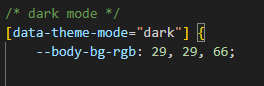
Step 3 :
Also Change the following variable colors to the desired theme background accordingly in [data-theme-mode="dark"]
--light-rgb : --form-control-bg : --body-bg-rgb2 : --input-border : --gray-3 :Note : After changing the styles, you must run the gulp command "gulp" . For more gulp commands, see the gulp page click here.
All plugins runs through npm.
If you want new plugins : Install new plugin from npm then run
gulp command.
Refer following links for usage:
| Icons | References |
|---|---|
| Bootstrap Icons | https://icons.getbootstrap.com/ |
| Boxicons | https://boxicons.com/ |
| Remix Icons | https://remixicon.com/ |
| Feather Icons | https://feathericons.com/ |
| Tabler Icons | https://tabler-icons.io/ |
| Line Awesome Icons | https://icons8.com/line-awesome |
| Heroicons | https://heroicons.com/ |
Refer following links for usage:
| Images | References |
|---|---|
| Vecteezy | https://www.vecteezy.com/ |
| Iconscout | https://iconscout.com/ |
| Unsplash | https://unsplash.com/ |
| Png Tree | https://pngtree.com/ |
| flaticon | https://www.flaticon.com/authors/flat-icons |
| freepik | https://www.freepik.com |
Refer following links for usage:
| Google Fonts | https://fonts.google.com/ |
Refer following links for usage:
| Heroicons | https://heroicons.com/ |