Zanex - PHP Bootstrap 5 Admin & Dashboard Template
Introduction
Welcome to Zanex – PHP Bootstrap 5 Admin & Dashboard TemplateZanex - PHP Admin Template, With these template formats, it's very easy to create a presence and grab someone's attention around the web page Because the template is built using HTML5, CSS3, Bootstrap 5 framework and with Sass. So please before you start working with the template take a quick look on the documentation so that you can easily built your website.
If You Love Our Template Design Please don't forgot to rate it. Thank you so much! 😊
Dashboard
Welcome to Zanex – PHP Bootstrap 5 Admin & Dashboard Template- Created Date: 14-Oct-2022
- Author: Spruko
- Company: Spruko Technologies Private Limited
- Support: support@spruko.com
Thank you for showing interest towards our admin template. Feel free to contact us any time. If you have any queries please contact live chat. We have a dedicated team to provide you the best support. If you want any queries please contact live chat or email : sprukotechnologies@gmail.com.
If You Love Our Template Design Please don't forgot to rate it. Thank you so much!
Template Description
Zanex– PHP Bootstrap5 Admin & Dashboard template using modern and minimal design. It is fully flexible user-friendly and responsive. Zanex PHP admin template is powered with HTML 5, SASS, & Bootstrap 5 which looks great on Desktops, Tablets, and Mobile Devices. This Template Includes 100+ php Pages & 50+ Plugins more UI elements . No Need to do hard work for this template customization. We already designed it and you can easily design your website just how you like it. Advanced Form-Elements like Date pickers, form elements are included. This template using Bootstrap 5 framework. This admin template is fully 100% Premium Admin Templates quality. This template designed for using HTML5,CSS3,Jquery. After Purchased this template you will get All PHP files,CSS, Scss and JS Files.
It has super clean flat user interface admin Backend design, easy customizable components and widgets.The Template comes with a awesome unique design also we ensure you can easily design admin template.
it is a fully responsive layout for all type of devices. Works on all major web browsers, Desktop, iPhone, iPad, Tablet and all other smart phone devices
Once you Purchase Zanex– PHP Bootstrap5 Admin & Dashboard template, you will be able to get free download of all future updates.
Dependencies
Template Features
100+
PHP Pages
50+
Customized Plugins
9
Types of Charts
11
Types of Icons
| Single Dashboard | Horizontal and Vertical-menu | Bootstrap 5 Responsive Framework |
| Well Commented Code | 24 * 7 Professional Company Support | Regular Updates |
| Select2 | Mail Inbox | File upload |
| Message Chat | Form Elements | Month & Date & Year Range Pickers |
| FormAdvanced Elements | Data Tables | Lockscreen Page |
| Error Page | Under Construction Page | Full Calendar |
| User Profile | Invoice Page | Pricing Tables |
| Easy to customize | More Widgets | Very Easy to Create your Own Site |
| Neat, clean and simple design | W3C Validated | Sweet Alert |
Check out the folder structure of the Layout
├── assets
| ├── css
| ├── iconfonts
| ├── images
| ├── js
| ├── plugins
| ├── scss
| └── switcher
├── layouts
| ├── app-header.php
| ├── app-sidebar.php
| ├── custom-scripts.php
| ├── custom-styles.php
| ├── footer.php
| ├── main-scripts.php
| ├── scripts.php
| ├── sidebar-right.php
| ├── styles.php
| └── switcher.php
└── pages
└── (100+ .php pages)
How to Run PHP Project in localhost
Step:1 Quick view of Installations
Download and Install the XAMPP from official site https://www.apachefriends.org/download.html
If you have installed XAMPP on your machine then please follow the below steps
Step:2 Run project
1. Launch Xampp and launch the Apache and MySQL servers by clicking the start buttons.
2. Extract the zip folder of the project in the path: EX: C:\xampp\htdocs\ that you have received after purchase.
3. Once the extraction is completed, type the localhost url in the browser to access the project. Example: C:\xampp\htdocs\myproject.
Note : Do not forget to start Apache server and MySQL server
SCSS & CSS
Zanex comes with power of SCSS. The css files can be generated from scss by simply following below steps:
- Gulp
Gulp is a JavaScipt streaming task runner. It automate many development tasks. Using gulp you can perform tasks like running a local server, minifying code, compilation, Browser sync ,optimizing images, etc... We are using gulp which allows to easily compilation of scss to csss. You can read it more about it here.
Prerequisites
Please follow below steps to install and setup all prerequisites:
- Nodejs
Make sure to have the Node.js installed & running in your computer. If you have already installed nodejs on your computer, you can skip this step, otherwise install nodejs on your computer,
Note : If you are using the latest version of Node JS or want to install and use the latest version, click here and install all the dependencies manually that are given below in command prompt.
- Gulp
Make sure to have the Gulp installed & running in your computer. If you have already installed gulp on your computer, you can skip this step. In order to install, just run command
npm install -g gulpfrom your terminal. After Completion of gulp Install. open
gulpfile.jsAnd install the "Declaration of gulp variables" in your command promt. In order to install, just run commandnpm install gulp,npm install gulp-sass,
npm install gulp-postcss,npm install autoprefixer,npm install gulp-sourcemaps,
npm install browser-sync,
npm install gulp-cssbeautify,
npm install gulp-beautifyfrom your terminal.Make sure to have all above prerequisites installed & running in your computer. If you want to install more variables for your template, just declare the variables in
gulpfile.jsafter that run in command promt
Installation
To setup, follow below mentioned steps:
- Install Prerequisites
Make sure to have all above prerequisites installed & running in your computer
- Install Dependencies
Open your terminal, go to your folder and enter the command
npm install. This would install all required dependencies innode_modulesfolder.
After you finished with above steps, you can run the command to compile scss into css:
gulp
Note:- please ensure that you have installed all nodemodules requried to run gulp tasks .
Compiling Styles
1. In the assets folder you will see css, iconfonts, images, js, plugins and switcher folders
Folder Structure
├── assets
| ├── css
| ├── iconfonts
| ├── images
| ├── js
| ├── plugins
| ├── scss
| └── switcher
2. Now you can compile or customize your styles in scss files that are present in the assets folder.
3. Once the changes made in the files in order to apply those changes to your template you need to run the gulp commands in the same terminal or command prompt that you have set your project root path.
4. After Compilation, all your .scss files are converted into .css.
Installation Instructions For both CPANEL’S and FTP
Upload the Project that you have purchased, based on your uploading process on server
FTP Uploading Process
-
Access FTP:
- Login to your FTP server using your login credentials provided by your hosting provider. Upload Project Files:
- Once you successfully accessed your FTP server navigate to the Path: public_html/ in your FTP server.
- Now upload and extract the project folder that you have received, in the Path: public_html/
- Once the extraction is completed, you can access your project by visiting your domain, Example: www.example.com
cPanel Uploading Process
-
Access cPanel:
- Login to your cPanel server using your login credentials provided by your hosting provider. Upload Project Files:
- Once you successfully accessed your cPanel dashboard, navigate and click on File Manager
- Now open public_html and click on Upload
- Here you can select your zipped project folder or you can simply drag and drop your zipped project folder, once the uploading is completed go back to the public_html folder
- In the public_html folder, you will find your zipped project folder now you need to extract that project folder
- Once the extraction is completed, you can access your project by visiting your domain Example: www.example.com
Version
- php :- 8.1
- Gulp:- 4.0.2
- node:- 14.15.0
- npm :- 8.11.0
Over All Folder Structure
├── assets
| ├── css
| ├── iconfonts
| ├── images
| ├── js
| ├── plugins
| ├── scss
| └── switcher
├── layouts
| ├── app-header.php
| ├── app-sidebar.php
| ├── custom-scripts.php
| ├── custom-styles.php
| ├── footer.php
| ├── main-scripts.php
| ├── scripts.php
| ├── sidebar-right.php
| ├── styles.php
| └── switcher.php
├── pages
| └── (100+ .php pages)
├── gulpfile.js
├── package.json
└── package-lock.json
SWITCHER?
If you want to add switcher to your template follow the below process.
How to add Switcher to the Template?
Go to root path:
layouts/styles.php open "styles.php" file and add
switcher css links given below.
Add Switcher CSS:
<!-- SWITCHER CSS -->
<link href="../assets/switcher/css/switcher.css" rel="stylesheet" />
<link href="../assets/switcher/demo.css" rel="stylesheet" />
Go to root path:
layouts/main-scripts open
"main-scripts.php" file and add switcher.js
links
given below.
Add Switcher JS:
<!-- SWITCHER JS -->
<script src="../assets/switcher/js/switcher.js"></script>
Go to root path:
pages open
"All php pages" file and then Replace app-header.php
to
app-header1.php given below.
Go to root
path: pages open
All php pages in that file, below the
body tag switcher path given below.
Switcher path:
How to change any chart color according to your theme color?
By default, the chart color will change based on the theme color.
You can replace the default chart with your own chart, but in order to change the colors of your chart with respect to the theme colors you have to follow the below steps.
How to replace your own chart with existing chart and change colors of that particular chart in Dashboard Page ?
Note: This process is only for replace your own chart in index.html page
Step1:
Go to root path: assets/js/index1.js in that js file you will find a function named as index " function chartArea() " inside of that function replace the old chart js data with your new chart js data, in order to change your chart color according to your themecolor then add " myVarVal" or "any default color " (Ex:- myVarVal || "#6259ca") value to that particular color field based on your requirement.
Step2:
Navigate to root path: assets/js/ and open themeColors.js in that js file you will find a function called "(function names() )" In that function you will find
"if(document.querySelector('#chartArea') !== null){
chartArea();
}"
Then change it's id name based on the id that you've used for your particular chart.
Ex: How do I modify the Id in the "themeColors.js" file?
-
Before :
"if(document.querySelector('#chartArea') !== null){
chartArea();
}"
After :
"if(document.querySelector('# your chart id') !== null){
chartArea();
}"
How to add your new chart and change colors of that new chart according to your themecolor in Other Pages ?
Note : This process is only for adding your new chart to other pages.(Skip this process if this is not your requirement)
If you want to change the color of your chart with respect to the themecolor you have to follow the below steps.
Step 1:
If you want to add any chart to any other page then follow the below process.
Open js file of the particular chart that you wanted to add, in that js file (for example in my case: mychart.js), and inside of that js file create a new function with " unique " name (for example in my case: myFunction() ), and then place the chart js content inside of that function.
Note: If there is more than one chart then you need to create different functions for different charts respectively.
Ex-1: myFunction1() {
chart js1 content
}
Ex-2:
myFunction2() {
chart js2 content
}
Step 2:
Navigate to root path: assets/js/themeColors.js in that js file you will find a function called "(function names() )" In that function you will find
"if(document.querySelector('#chartArea') !== null){
chartArea();
}"
Below this condition add a new condition with the "id name and function name" that you've used in your chart js (Ex: mychart.js)
Ex: " if(document.querySelector('# your chart id') !== null){
myFunction(); =>created function for the above id
}"
Step 3:
If you want to change your chart (Ex: mychart.js) color according to your themecolor then follow the below process
Ex : Go to root path: assets/js/mychart.js in that js file you've already created a function (Ex: myFunction() ) inside of that function there are different color values based on the chart. so, if you want to change the color then add " myVarVal " or "any default color" value (Ex:- myVarVal || "#6259ca")to that particular color field based on your requirement.
FAQ'S
1) How to Change Font Style ?
Step 1:
Go To _fonts.scss (assets/scss/style.scss )
if you want to change another font-family Go to the site Google Fonts And Select One font Family and import In to style.css file
How to Select font Family
Example:
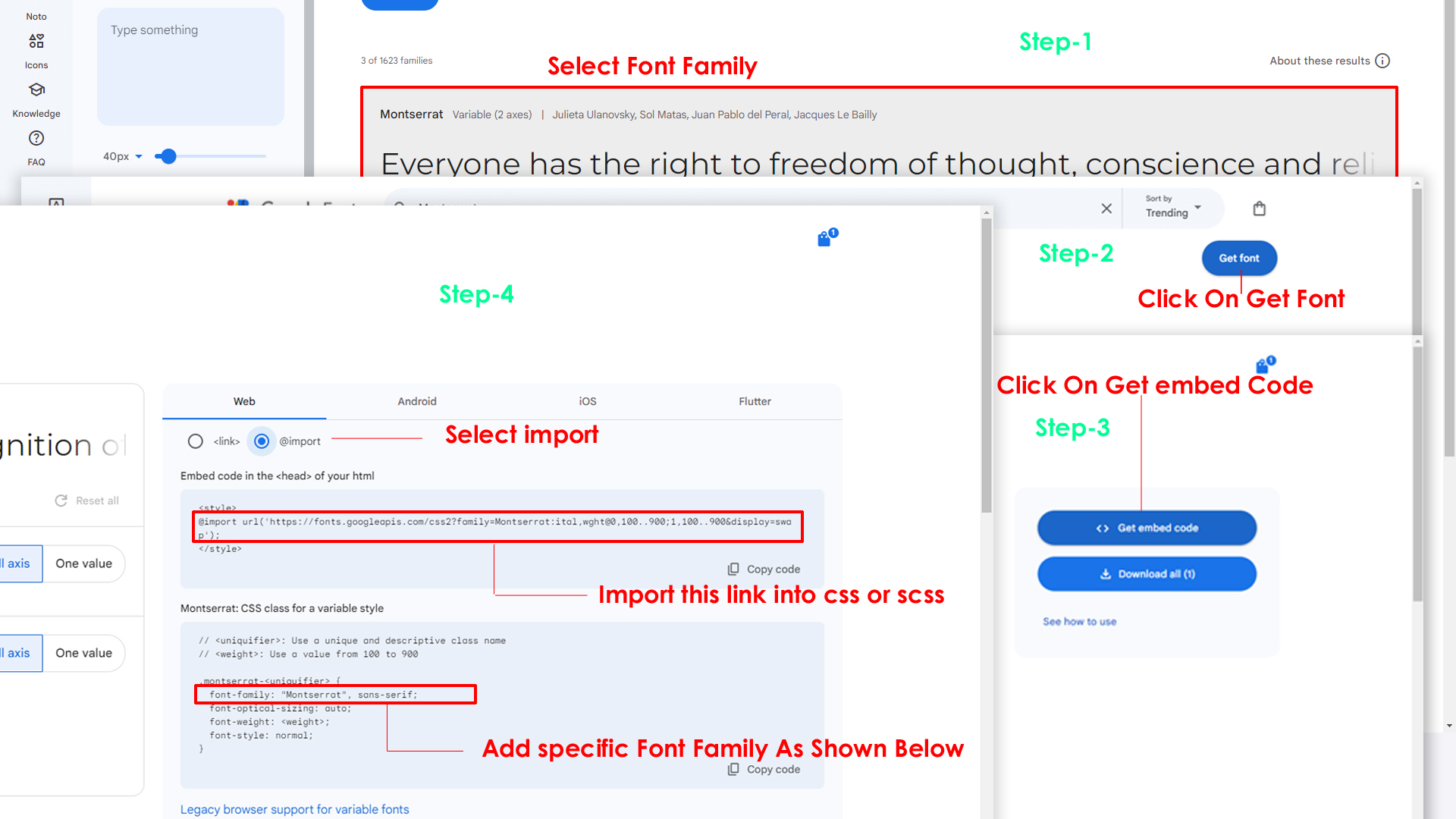
Step 2:
And paste Your Selected font-family in _fonts.scss
Example:
@import url("https://fonts.googleapis.com/css?family=Roboto:300,400,500,700,900");
Step 3:
And add the Your Selected font-family in _bootstrap-styles.scss(assets/scss/bootstrap/_bootstrap-styles.scss)
Example:
body {
margin: 0;
font-family: "Roboto", sans-serif;
font-size: 14px;
font-weight: 400;
line-height: 1.5;
color: $default-color;
text-align: left;
background-color: $background;
}
Note : After Changing font you must run gulp command i.e, gulp watch . Refer gulp page for more gulp commands click here.
2) How to Change Logo ?
Go To "assets/images/brand" folder and replace your logo with Previous Logos within in image size. note: Please don't increase logo sizes. Replace your logo within given image size. otherwise the logo will not fit in particular place it disturbs the template design.
3) How to change Menu icons ?
By default menu icons are feather icons if you want to change icons please follow below steps
Step 1 :
To change Menu icons, layouts/app-sidebar.php page open and go through app-sidebar
section, in that section you will find feather icons of menu in i
tag, there you can replace previous icon with your icon. Example as shown in below
4) How to change Date Format ?
Step 1 :
To change Date Format, you have to add below js (format: "dd-mm-yyyy") in respective folder (assets/js/form-elements.js)
5) How to Enable RTL Version?
Please follow the below steps to enable RTL Version
Step 1 :
To enable RTL Version you have to open switcher-styles.js (assets/js/switcher-styles.js) file
and remove comments for rtl as shown in below
/******* RTL VERSION *******/
// $('body').addClass('rtl');
Step 2 :
Remove the comments to enablertl as shown
below
/******* RTL VERSION *******/
$('body').addClass('rtl');
6) How to Enable Dark Theme?
Please follow the below steps to enable Dark Theme
Step 1 :
To enable Dark Theme you have to open switcher-styles.js (assets/js/switcher-styles.js) file
and remove comments for dark-mode as shown in below
//---- Dark mode ----- //
// $('body').addClass('dark-mode');
// $('body').removeClass('light-mode');
Step 2 :
Remove the comments to enabledark-mode as
shown below
//---- Dark mode ----- //
$('body').addClass('dark-mode');
$('body').removeClass('light-mode');
7) How to Enable Color-header?
Please follow the below steps to enable Color-header
Step 1 :
To enable Color-header you have to open switcher-styles.js (assets/js/switcher-styles.js) file
and remove comments for color-header as shown in below
/******* Header Styles ********/
// $('body').addClass('color-header')
Step 2 :
Remove the comments to enablecolor-header
as shown below
/******* Header Styles ********/
$('body').addClass('color-header')
8) How to Enable Dark-header?
Please follow the below steps to enable Dark-header
Step 1 :
To enable Dark-header you have to open switcher-styles.js (assets/js/switcher-styles.js) file
and remove comments for dark-header as shown in below
/******* Header Styles ********/
// $('body').addClass('dark-header');
Step 2 :
Remove the comments to enabledark-header as
shown below
/******* Header Styles ********/
$('body').addClass('dark-header');
9) How to Enable Light-header?
Please follow the below steps to enable Light-header
Step 1 :
To enable Light-header you have to open switcher-styles.js (assets/js/switcher-styles.js) file
and remove comments for light-header as shown in below
/******* Header Styles ********/
// $('body').addClass('light-header');
Step 2 :
Remove the comments to enablelight-header
as shown below
/******* Header Styles ********/
$('body').addClass('light-header');
10) How to Enable Gradient-header?
Please follow the below steps to enable Gradient-header
Step 1 :
To enable Gradient-header you have to open switcher-styles.js (assets/js/switcher-styles.js) file
and remove comments for gradient-header as shown in below
/******* Header Styles ********/
// $('body').addClass('gradient-header');
Step 2 :
Remove the comments to enablegradient-header as shown below
/******* Header Styles ********/
$('body').addClass('gradient-header');
11) How to Enable Light Menu?
Please follow the below steps to enable Light Menu
Step 1 :
To enable Light Menu you have to open switcher-styles.js (assets/js/switcher-styles.js) file
and remove comments for light-menu as shown in below
/*Left-menu Styles*/
// $('body').addClass('light-menu');
Step 2 :
Remove the comments to enablelight-menu as
shown below
/*Left-menu Styles*/
$('body').addClass('light-menu');
12) How to Enable Color Menu?
Please follow the below steps to enable Color Menu
Step 1 :
To enable Color Menu you have to open switcher-styles.js (assets/js/switcher-styles.js) file
and remove comments for color-menu as shown in below
/*Left-menu Styles*/
// $('body').addClass('color-menu');
Step 2 :
Remove the comments to enablecolor-menu as
shown below
/*Left-menu Styles*/
$('body').addClass('color-menu');
13) How to Enable Dark Menu?
Please follow the below steps to enable Dark Menu
Step 1 :
To enable Dark Menu you have to open switcher-styles.js (assets/js/switcher-styles.js) file
and remove comments for dark-menu as shown in below
/*Leftmenu Styles*/
// $('body').addClass('dark-menu');
Step 2 :
Remove the comments to enabledark-menu as
shown below
/*Leftmenu Styles*/
$('body').addClass('dark-menu');
14) How to Enable Gradient Menu?
Please follow the below steps to enable Gradient Menu
Step 1 :
To enable Gradient Menu you have to open switcher-styles.js (assets/js/switcher-styles.js) file
and remove comments for gradient-menu as shown in below
/*Leftmenu Styles*/
// $('body').addClass('gradient-menu');
Step 2 :
Remove the comments to enablegradient-menu
as shown below
/*Leftmenu Styles*/
$('body').addClass('gradient-menu');
15) How to Enable Boxed-Layout?
Please follow the below steps to enable Boxed-Layout
Step 1 :
To enable Boxed-Layout you have to open switcher-styles.js (assets/js/switcher-styles.js) file
and remove comments for layout-boxed as shown in below
/*Layout-width Styles*/
// $('body').addClass('layout-boxed');
Step 2 :
Remove the comments to enablelayout-boxed
as shown below
/*Layout-width Styles*/
$('body').addClass('layout-boxed');
16) How to Enable Scrollable-Layout?
Please follow the below steps to enable Scrollable-Layout
Step 1 :
To enable Scrollable-Layout you have to open switcher-styles.js
(assets/js/switcher-styles.js) file
and remove comments for scrollable-layout as shown in below
/*Header-Position Styles*/
// $('body').addClass('scrollable-layout');
Step 2 :
Remove the comments to enablescrollable-layout as shown below
/*Header-Position Styles*/
$('body').addClass('scrollable-layout');
17) How to Enable Sidemenu-Icon-with Text?
Please follow the below steps to enable Sidemenu-Icon-with Text
Step 1 :
To enable Sidemenu-Icon-with Text you have to open
switcher-styles.js
(assets/js/switcher-styles.js) file and remove comments for
icontext-menu as shown in below
// ***** Icon with Text *****//
// $('body').addClass('icontext-menu');
// $('body').addClass('sidenav-toggled');
// if(document.querySelector('body').classList.contains('login-img') !== true){
// icontext();
// }
Step 2 :
Remove the comments to enableicontext-menu
as shown below
// ***** Icon with Text *****//
$('body').addClass('icontext-menu');
$('body').addClass('sidenav-toggled');
if(document.querySelector('body').classList.contains('login-img') !== true){
icontext();
}
18) How to Enable Sidemenu-Icon Overlay?
Please follow the below steps to enable Sidemenu-Icon Overlay
Step 1 :
To enable Sidemenu-Icon Overlay you have to open switcher-styles.js
(assets/js/switcher-styles.js) file
and remove comments for icon-overlay as shown in below
// ***** Icon Overlay ***** //
// $('body').addClass('icon-overlay');
// $('body').addClass('sidenav-toggled');
// if(document.querySelector('body').classList.contains('login-img') !== true){
// hovermenu();
// }
Step 2 :
Remove the comments to enableicon-overlay
as shown below
// ***** Icon Overlay ***** //
$('body').addClass('icon-overlay');
$('body').addClass('sidenav-toggled');
if(document.querySelector('body').classList.contains('login-img') !== true){
hovermenu();
}
19) How to Enable Closed Sidemenu?
Please follow the below steps to enable Closed Sidemenu
Step 1 :
To enable Closed Sidemenu you have to open switcher-styles.js (assets/js/switcher-styles.js) file
and remove comments for closed-leftmenu as shown in below
// ***** closed-leftmenu ***** //
// $('body').addClass('closed-leftmenu');
// $('body').addClass('sidenav-toggled');
Step 2 :
Remove the comments to enableclosed-leftmenu as shown below
// ***** closed-leftmenu ***** //
$('body').addClass('closed-leftmenu');
$('body').addClass('sidenav-toggled');
20) How to Enable Hover Sidemenu?
Please follow the below steps to enable Hover Sidemenu
Step 1 :
To enable Hover Sidemenu you have to open switcher-styles.js (assets/js/switcher-styles.js) file
and remove comments for hover-submenu as shown in below
// ***** hover-submenu ***** //
// $('body').addClass('hover-submenu');
// $('body').addClass('sidenav-toggled');
// if(document.querySelector('body').classList.contains('login-img') !== true){
// hovermenu();
// }
Step 2 :
Remove the comments to enablehover-submenu
as shown below
// ***** hover-submenu ***** //
$('body').addClass('hover-submenu');
$('body').addClass('sidenav-toggled');
if(document.querySelector('body').classList.contains('login-img') !== true){
hovermenu();
}
21) How to Enable Hover Sidemenu Style 1?
Please follow the below steps to enable Hover Sidemenu Style 1
Step 1 :
To enable Hover Sidemenu Style 1 you have to open switcher-styles.js
(assets/js/switcher-styles.js) file
and remove comments for hover-submenu1 as shown in below
// ***** hover-submenu style 1 ***** //
// $('body').addClass('hover-submenu1');
// $('body').addClass('sidenav-toggled');
// if(document.querySelector('body').classList.contains('login-img') !== true){
// hovermenu();
// }
Step 2 :
Remove the comments to enablehover-submenu1
as shown below
// ***** hover-submenu style 1 ***** //
$('body').addClass('hover-submenu1');
$('body').addClass('sidenav-toggled');
if(document.querySelector('body').classList.contains('login-img') !== true){
hovermenu();
}
22) How to Enable Horizontal Click Menu?
Please follow the below steps to enable Horizontal Click Menu Style
Step 1 :
To enable Horizontal Click Menu Style you have to open
switcher-styles.js
(assets/js/switcher-styles.js) file and remove comments for
horizontal as shown in below
// ***** Horizontal Click Menu ***** //
// $('body').addClass('horizontal');
Step 2 :
Remove the comments to enablehorizontal as
shown below
// ***** Horizontal Click Menu ***** //
$('body').addClass('horizontal');
23) How to Enable Horizontal Hover Menu?
Please follow the below steps to enable Horizontal Hover Menu Style
Step 1 :
To enable Horizontal Hover Menu Style you have to open
switcher-styles.js
(assets/js/switcher-styles.js) file and remove comments for
horizontal-hover as shown in below
// ***** Horizontal Hover Menu ***** //
// $('body').addClass('horizontal-hover');
Step 2 :
Remove the comments to enablehorizontal-hover as shown below
// ***** Horizontal Hover Menu ***** //
$('body').addClass('horizontal-hover');
24) How to Enable Horizontal or Horizontal Hover layout With Wrap Style
noWrap style:
open switcher-styles.js assets/js/switcher-styles.js
file and you will find below js in
Horizontal (or) Horizontal Hover layout to enable wrap
style for Horizontal or Horizontal Hover
noWrap style is given as default horizontal menu style,if you want to change it to wrap style please follow below process.
document.querySelector('.horizontal .side-menu')?.classList.add('flex-nowrap');
// $('#slide-left').addClass('d-none');
// $('#slide-right').addClass('d-none');
$('#slide-left').removeClass('d-none');
$('#slide-right').removeClass('d-none');
Related Image:
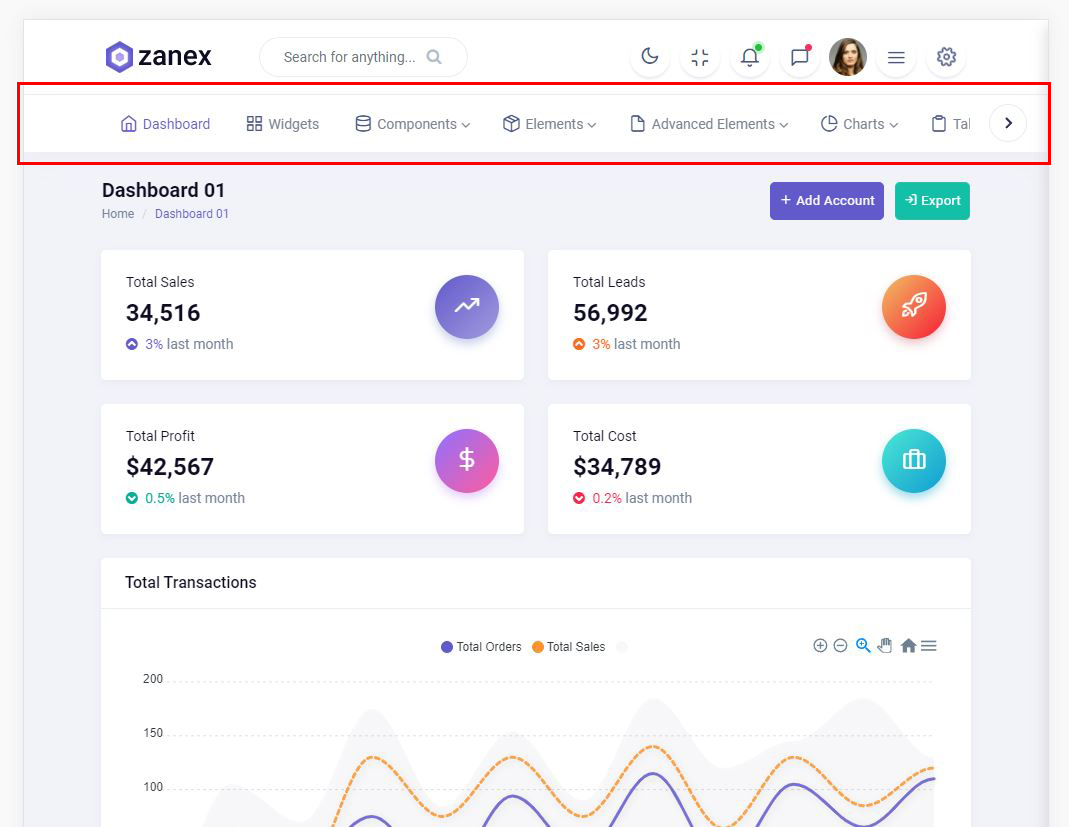
wrap style:
ReplacenoWrap with wrap as
shown below and remove comments for $('#slide-left').addClass('d-none'); & $('#slide-right').addClass('d-none');
and add comments to $('#slide-left').removeClass('d-none'); & $('#slide-right').removeClass('d-none'); as shown below.
document.querySelector('.horizontal .side-menu')?.classList.add('flex-wrap');
$('#slide-left').addClass('d-none');
$('#slide-right').addClass('d-none');
// $('#slide-left').removeClass('d-none');
// $('#slide-right').removeClass('d-none');
Related Image:
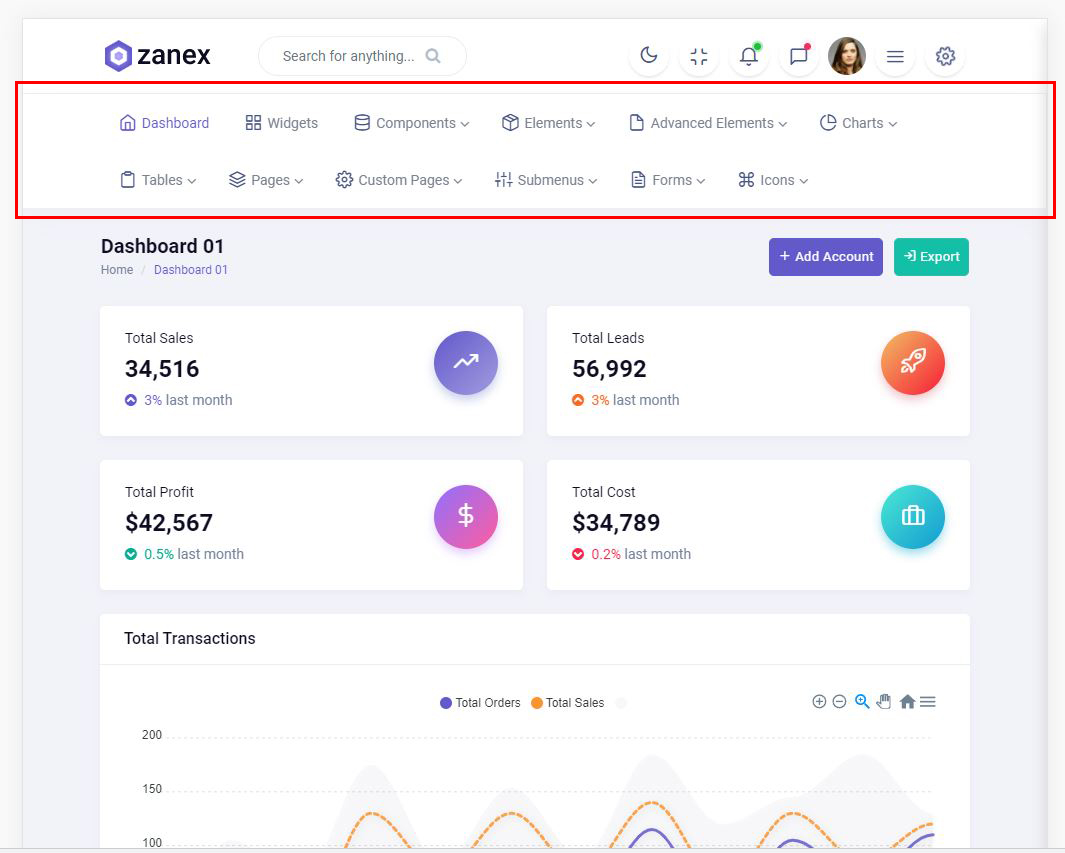
Local Storage
How to clear LocalStorage (cookie)?
Step1:
Open themeColors.js file
assets/js/themeColors.js
To clear LocalStorage loading functions you need to remove localStorageBackup() {} and localStorageBackup() calling function in themeColors.js as shown below
function localStorageBackup() {
'use strict'
// if there is a value stored, update color picker and background color
// Used to retrive the data from local storage
if (localStorage.zanexprimaryColor) {
// document.getElementById('colorID').value = localStorage.zanexprimaryColor;
document.querySelector('html').style.setProperty('--primary-bg-color', localStorage.zanexprimaryColor);
document.querySelector('html').style.setProperty('--primary-bg-hover', localStorage.zanexprimaryHoverColor);
document.querySelector('html').style.setProperty('--primary-bg-border', localStorage.zanexprimaryBorderColor);
}
if (localStorage.zanexbgColor) {
document.body.classList.add('dark-mode');
document.body.classList.remove('light-mode');
$('#myonoffswitch7').prop('checked', true);
$('#myonoffswitch10').prop('checked', true);
$('#myonoffswitch14').prop('checked', true);
// document.getElementById('bgID').value = localStorage.zanexbgColor;
document.querySelector('html').style.setProperty('--dark-body', localStorage.zanexbgColor);
document.querySelector('html').style.setProperty('--dark-theme', localStorage.zanexthemeColor);
}
if(localStorage.zanexlightMode){
document.querySelector('body')?.classList.add('light-mode');
document.querySelector('body')?.classList.remove('dark-mode');
$('#myonoffswitch6').prop('checked', true);
$('#myonoffswitch8').prop('checked', true);
$('#myonoffswitch12').prop('checked', true);
}
if(localStorage.zanexdarkMode){
document.querySelector('body')?.classList.remove('light-mode');
document.querySelector('body')?.classList.add('dark-mode');
$('#myonoffswitch7').prop('checked', true);
$('#myonoffswitch10').prop('checked', true);
$('#myonoffswitch14').prop('checked', true);
}
if(localStorage.zanexhorizontal){
document.querySelector('body').classList.add('horizontal')
}
if(localStorage.zanexhorizontalHover){
document.querySelector('body').classList.add('horizontal-hover')
}
if(localStorage.zanexrtl){
document.querySelector('body').classList.add('rtl')
}
if(localStorage.zanexclosedmenu){
document.querySelector('body').classList.add('closed-leftmenu')
$("#myonoffswitch23").prop("checked", true);
}
if(localStorage.zanexicontextmenu){
document.querySelector('body').classList.add('icontext-menu')
$("#myonoffswitch22").prop("checked", true);
}
if(localStorage.zanexiconoverlay){
document.querySelector('body').classList.add('icon-overlay')
$("#myonoffswitch21").prop("checked", true);
}
if(localStorage.zanexhoversubmenu){
document.querySelector('body').classList.add('hover-submenu')
$("#myonoffswitch24").prop("checked", true);
}
if(localStorage.zanexhoversubmenu1){
document.querySelector('body').classList.add('hover-submenu1')
$("#myonoffswitch25").prop("checked", true);
}
if(localStorage.zanexboxedwidth){
document.querySelector('body').classList.add('layout-boxed')
$("#myonoffswitch17").prop("checked", true);
}
if(localStorage.zanexscrollable){
document.querySelector('body').classList.add('scrollable-layout')
$("#myonoffswitch19").prop("checked", true);
}
// MENUS
// LIGHT MENU
if (localStorage.zanexLightmenu) {
document.querySelector("body")?.classList.add("light-menu");
$("#myonoffswitch12").prop("checked", true);
}
// DARK MENU
if (localStorage.zanexDarkmenu) {
document.querySelector("body")?.classList.add("dark-menu");
$("#myonoffswitch14").prop("checked", true);
}
// COLOR MENU
if (localStorage.zanexColormenu) {
document.querySelector("body")?.classList.add("color-menu");
$("#myonoffswitch13").prop("checked", true);
}
// GRADIENT MENU
if (localStorage.zanexGradientmenu) {
document.querySelector("body")?.classList.add("gradient-menu");
$("#myonoffswitch15").prop("checked", true);
}
// HEADERS
// LIGHT HEADER
if (localStorage.zanexLightheader) {
document.querySelector("body")?.classList.add("light-header");
$("#myonoffswitch8").prop("checked", true);
}
// DARK HEADER
if (localStorage.zanexDarkheader) {
document.querySelector("body")?.classList.add("dark-header");
$("#myonoffswitch10").prop("checked", true);
}
// COLOR HEADER
if (localStorage.zanexColorheader) {
document.querySelector("body")?.classList.add("color-header");
$("#myonoffswitch9").prop("checked", true);
}
// GRADIENT HEADER
if (localStorage.zanexGradientheader) {
document.querySelector("body")?.classList.add("gradient-header");
$("#myonoffswitch11").prop("checked", true);
}
}
Step2:
To remove complete LocalStorage saving you need to remove all
localstorage related calling functions in switcher-styles.js
assets/js/switcher-styles.js files.
LocalStorage related functions like localStorage.setItem, localStorage.removeItem, localStorage.getItem, localStorage.clear. Below are the some examples to find out.
localStorage.setItem('zanexdarkMode', true);
localStorage.removeItem('zanexlightMode');
Sources
| Icons | References |
|---|---|
| Font Awesome | https://fontawesome.com/v4.7.0/icons/ |
| Material Design Icons | https://materialdesignicons.com/ |
| Simple Line Icons | https://simplelineicons.github.io/ |
| Feather Icons | https://feathericons.com/ |
| Ionic Icons | https://ionicons.com/ |
| Pe7 Icons | https://themes-pixeden.com/font-demos/7-stroke/ |
| Themify Icons | https://themify.me/themify-icons |
| Typicons Icons | https://iconify.design/icon-sets/typcn/ |
| Weather Icons | https://erikflowers.github.io/weather-icons/ |
| Bootstrap Icons | https://icons.getbootstrap.com/ |
Font Used
Google fonts are used in the template. They are as follows: Google Fonts
All Images are used: Pexels.com