Spruha - PHP Bootstrap5 Panel Dashboard Template
Please refer Faq's page in documentation itself for queries and customization like Colors, RTL, Dark style..etc.
Dashboard
Welcome to Spruha - PHP Bootstrap5 Panel Dashboard Template- Created Date: 08/August/2023
- Author: Spruko
- Company: Spruko Technologies Private Limited
Thank you for showing interest towards our admin template. Feel free to contact us any time. We have a dedicated team to provide you the best support. If you want any queries open support ticket https://support.spruko.com.
If You Love Our Template Design Please don't forgot to rate it. Thank you so much!
Introduction
Welcome to Spruha - PHP Bootstrap5 Panel Dashboard TemplateSpruha - Admin Template, With these template formats, it's very easy to create a presence and grab someone's attention around the web page Because the template is built using HTML5, CSS3, Bootstrap 5 framework and with Sass. So please before you start working with the template take a quick look on the documentation so that you can easily built your website.
If You Love Our Template Design Please don't forgot to rate it. Thank you so much! 😊
Template Description
Spruha is a PHP Bootstrap5 Admin & Dashboard template using modern and minimal design. It is fully flexible user-friendly and responsive. Spruha PHP Admin template is powered with HTML 5, SASS, & Bootstrap 5 which looks great on Desktops, Tablets, and Mobile Devices. This Template Includes 100+ PHP Pages & 60+ Plugins & more UI elements . No Need to do hard work for this template customization. We already designed it and you can easily design your website just how you like it. Advanced Form-Elements like Date pickers, form elements are included. This template is designed using Bootstrap5 framework. This Admin template is fully 100% Premium Admin Templates quality. This template designed for using HTML5, CSS3, Jquery. After Purchased this template you will get All PHP Files, CSS, SCSS and JS Files.
It has super clean flat user interface Admin Backend design, easy customizable components and widgets.The Template comes with a awesome unique design also we ensure you can easily design Admin template.
It is a fully responsive layout for all type of devices. Works on all major web browsers, Desktop, iPhone, iPad, Tablet and all other smart phone devices
Once you Purchase Spruha , you will be able to get free download of all future updates.
Template Features
| Horizonal Admin | Vertical Dashboard | Dark Theme Ready |
| RTL Ready | 100+ PHP Pages | 60+ Plugins |
| Bootstrap 5 Responsive Framework | 24 * 7 Professional Company Support | Landing page |
| Gallery | 5 types of Charts | Select2 |
| About us | Blog | Calendar |
| Mail Inbox | 12 Types of Icons | File upload |
| Message Chat | Form Elements | Month & Date & Year Range Pickers |
| Form Advanced Elements | Data Tables | Lockscreen Page |
| Error Page | Under Construction Page | User Profile |
| Invoice Page | Advanced Pricing Tables | Easy to Customize |
| More Widgets | Neat, clean and simple design | W3C Validated |
Check out the folder structure of the Layout
├── assets
| ├── css
| ├── img
| ├── js
| ├── landing
| ├── plugins
| ├── scss
| └── switcher
├── pages
| ├── layouts/
| | ├── components/
| | | ├── landing/
| | | | ├── footer.php
| | | | ├── header.php
| | | | ├── scripts.php
| | | | ├── sidebar.php
| | | | └── styles.php
| | | ├── custom-scripts.php
| | | ├── custom-styles.php
| | | ├── footer.php
| | | ├── header.php
| | | ├── header1.php
| | | ├── right-sidebar.php
| | | ├── scripts.php
| | | ├── sidebar.php
| | | ├── styles.php
| | | └── switcher.php
| | ├── base.php
| | ├── custom-base.php
| | ├── custom-base2.php
| | ├── landing-base.php
| | └── switcher-base.php
| └── (100+ php pages)
How to deploy PHP Template or Starterkit on local servers
Introduction:
In order to use the Spruha Admin template locally, you need to deploy it on a local server or any other hosting server. This step-by-step guide will walk you through the process of setting up the template on local servers using XAMPP, WAMP, or LAMP, which are popular options for local server environments. Please follow the instructions below carefully.
Prerequisites:
- Download and install XAMPP, WAMP, or LAMP based on your preferences and operating system.
- Ensure that you have the Spruha Admin template available on your local machine.
Step 1: Install and Set Up XAMPP/WAMP/LAMP
1. Run the installer for XAMPP, WAMP, or LAMP and follow the on-screen instructions to complete the installation process.
2. Once installed, launch the server environment.
Step 2: Locate the Server Root directory.
1. Open the server control panel (XAMPP Control Panel, WAMP Manager, or LAMP Manager).
2. Locate the "Server Root" or "Document Root" directory path Example: For XAMPP, htdocs and For WAMP, www. This is the location where your server files are stored.
Step 3: Deploy the Template
1. Please extract the Spruha Admin template .zip folder that you have purchased and place it in the root directory of your preferred server.
2. After extraction, you will find the following folders in your root directory.
├── documentation
├── spruha
| ├── assets
| ├── pages
| ├── gulpfile.js
| ├── package.json
| └── package-lock.json
└── starterkit
3. Here "spruha" is your main template folder, which contains all the files and folders of the "spruha" admin template as shown in the above folder structure.
Step 4: Accessing the Template
1. Open your preferred web browser.
2. Enter "localhost" or "127.0.0.1" in the address bar.
3. Add the template file path to the URL. For example, if the template's main file is named "index.php" and located in a folder named "spruha/pages/" the URL would be: "localhost/spruha/pages/index.php"
4. If you wish to exclude "spruha" from the URL, kindly replicate all files and folders from the "spruha" folder and relocate them to the root directory of your preferred server.
5. Once you have effectively transferred all the files and folders to the root directory of your preferred server, please proceed with the following steps.
6. To access the template, launch your preferred web browser and enter the URL. If the main file of the template is named "index.php" and resides within a directory called "pages/" located in the root directory of your server, the URL to access it locally would be: "localhost/pages/index.php"
7. By utilizing the "pages" folder, developers are able to maintain a structured arrangement of .php files, enabling them to navigate and understand the template more effectively.
Additional Notes:
Make sure your local server environment (XAMPP/WAMP/LAMP) is running whenever you want to access the "SPRUHA" Admin template.
If you encounter any errors or issues during the setup process, refer to the documentation provided by XAMPP, WAMP, or LAMP, or consult their respective support forums for assistance.
Conclusion:
By following the above steps, you can deploy and access the Spruha Admin template locally using XAMPP, WAMP, or LAMP. Enjoy exploring the template and customizing it to meet your requirements. These are some alternative methods to run PHP template. Each approach has its own advantages and considerations, so choose the one that best suits your requirements and familiarity with the tools.
Over All Folder Structure
├── assets
| ├── css
| ├── img
| ├── js
| ├── landing
| ├── plugins
| ├── scss
| └── switcher
├── pages
| ├── layouts/
| | ├── components/
| | | ├── landing/
| | | | ├── footer.php
| | | | ├── header.php
| | | | ├── scripts.php
| | | | ├── sidebar.php
| | | | └── styles.php
| | | ├── custom-scripts.php
| | | ├── custom-styles.php
| | | ├── footer.php
| | | ├── header.php
| | | ├── header1.php
| | | ├── right-sidebar.php
| | | ├── scripts.php
| | | ├── sidebar.php
| | | ├── styles.php
| | | └── switcher.php
| | ├── base.php
| | ├── custom-base.php
| | ├── custom-base2.php
| | ├── landing-base.php
| | └── switcher-base.php
| └── (100+ php pages)
├── package.json
├── gulpfile.js
└── package-lock.json
Purpose of a Starter Kit
Introduction to the PHP Template Starter Kit:
The PHP template starterkit is a resource that helps developers kickstart their PHP web development projects by providing a preconfigured and ready-to-use template. It aims to simplify the initial setup and provide a foundation for building PHP-based websites or applications.
Purpose of the PHP Template Starter Kit:
The purpose of the PHP template starter kit is to save developers time and effort by offering a set of prebuilt files and configurations commonly used in PHP projects. Instead of starting from scratch, developers can leverage the starter kit to quickly set up a project structure that adheres to best practices and industry standards.
Benefits of Using the PHP Template Starter Kit:
The starter kit eliminates the need to set up the basic project structure manually. It provides a well-organized file and folder structure, including commonly used directories for separating code, templates, assets, and configuration files. This allows developers to focus more on implementing business logic rather than spending time on initial setup.
Before using the PHP template starter kit, developers should have a basic understanding of PHP and web development concepts. Additionally, they should have a web server environment (such as Apache or Nginx) and PHP installed on their local machines or a hosting server. Familiarity with HTML, CSS, and JavaScript is also beneficial for frontend development aspects.
Starterkit Overview
You can use the Starterkit if you are creating a new project. It will be time-consuming to use the full admin version for a new project as Spruha have more than 100 pages.
We have provided all the pre-build layouts like Sidemenu, Header, footer and blank pages etc in the Starterkit.
For further information or support regarding the template, please contact us using the provided link.
https://support.spruko.com/
Starterkit Folder Structure
├── assets
| ├── css
| ├── img
| ├── js
| ├── landing
| ├── plugins
| ├── scss
| └── switcher
├── pages
| ├── layouts/
| | ├── components/
| | | ├── landing/
| | | | ├── footer.php
| | | | ├── header.php
| | | | ├── scripts.php
| | | | ├── sidebar.php
| | | | └── styles.php
| | | ├── custom-scripts.php
| | | ├── custom-styles.php
| | | ├── footer.php
| | | ├── header.php
| | | ├── header1.php
| | | ├── right-sidebar.php
| | | ├── scripts.php
| | | ├── sidebar.php
| | | ├── styles.php
| | | └── switcher.php
| | ├── base.php
| | ├── custom-base.php
| | ├── custom-base2.php
| | ├── landing-base.php
| | └── switcher-base.php
| └── (100+ php pages)
├── package.json
├── gulpfile.js
└── package-lock.json
- Take a quick look at the folder structure of the "Starterkit."
- Integration of your customized PHP pages becomes easy when using the "Starterkit."
- The "Starterkit" provides all the layout components, related assets, and plugins.
- To explore the contents of the "Starterkit," unzip the project folder received after purchase.
Navigate to the following paths:
- Example: C:/xampp/htdocs/starterkit/pages/ - Add your PHP pages here if you have more.
- Example: C:/xampp/htdocs/starterkit/layouts/ - This folder contains files such as base.php, custom-base.php, and landing-base.php, etc.
- Example: C:/xampp/htdocs/starterkit/layouts/components/ - This folder contains files such as header.php, scripts.php, and styles.php, etc.
Introduction to the PHP Template Starter Kit:
The PHP template starterkit is a resource that helps developers kickstart their PHP web development projects by providing a preconfigured and ready-to-use template. It aims to simplify the initial setup and provide a foundation for building PHP-based websites or applications.
Purpose of the PHP Template Starter Kit:
The purpose of the PHP template starter kit is to save developers time and effort by offering a set of prebuilt files and configurations commonly used in PHP projects. Instead of starting from scratch, developers can leverage the starter kit to quickly set up a project structure that adheres to best practices and industry standards.
Benefits of Using the PHP Template Starter Kit:
The starter kit eliminates the need to set up the basic project structure manually. It provides a well-organized file and folder structure, including commonly used directories for separating code, templates, assets, and configuration files. This allows developers to focus more on implementing business logic rather than spending time on initial setup.
Before using the PHP template starter kit, developers should have a basic understanding of PHP and web development concepts. Additionally, they should have a web server environment (such as Apache or Nginx) and PHP installed on their local machines or a hosting server. Familiarity with HTML, CSS, and JavaScript is also beneficial for frontend development aspects.
Starterkit Overview
You can use the Starterkit if you are creating a new project. It will be time-consuming to use the full admin version for a new project as Spruha have more than 100 pages.
We have provided all the pre-build layouts like Sidemenu, Header, footer and blank pages etc in the Starterkit.
For further information or support regarding the template, please contact us using the provided link.
https://support.spruko.com/Starterkit Folder Structure
├── assets
| ├── css
| ├── img
| ├── js
| ├── landing
| ├── plugins
| ├── scss
| └── switcher
├── pages
| ├── layouts/
| | ├── components/
| | | ├── landing/
| | | | ├── footer.php
| | | | ├── header.php
| | | | ├── scripts.php
| | | | ├── sidebar.php
| | | | └── styles.php
| | | ├── custom-scripts.php
| | | ├── custom-styles.php
| | | ├── footer.php
| | | ├── header.php
| | | ├── header1.php
| | | ├── right-sidebar.php
| | | ├── scripts.php
| | | ├── sidebar.php
| | | ├── styles.php
| | | └── switcher.php
| | ├── base.php
| | ├── custom-base.php
| | ├── custom-base2.php
| | ├── landing-base.php
| | └── switcher-base.php
| └── (100+ php pages)
├── package.json
├── gulpfile.js
└── package-lock.json
- Take a quick look at the folder structure of the "Starterkit."
- Integration of your customized PHP pages becomes easy when using the "Starterkit."
- The "Starterkit" provides all the layout components, related assets, and plugins.
- To explore the contents of the "Starterkit," unzip the project folder received after purchase. Navigate to the following paths:
- Example: C:/xampp/htdocs/starterkit/pages/ - Add your PHP pages here if you have more.
- Example: C:/xampp/htdocs/starterkit/layouts/ - This folder contains files such as base.php, custom-base.php, and landing-base.php, etc.
- Example: C:/xampp/htdocs/starterkit/layouts/components/ - This folder contains files such as header.php, scripts.php, and styles.php, etc.
SCSS & CSS
Spruha comes with power of SCSS. The css files can be generated from scss by simply following below steps:
- Gulp
Gulp is a JavaScipt streaming task runner. It automate many development tasks. Using gulp you can perform tasks like running a local server, minifying code, compilation, Browser sync ,optimizing images, etc... We are using gulp which allows to easily compilation of scss to csss. You can read it more about it here.
Prerequisites
Please follow below steps to install and setup all prerequisites:
- Nodejs
Make sure to have the Node.js installed & running in your computer. If you already have installed nodejs on your computer, you can skip this step, otherwise install nodejs on your computer,
Note : If you are using the latest version of Node JS or want to install and use the latest version, click here and install all the dependencies manually that are given below in command prompt.
- Gulp
Make sure to have the Gulp installed & running in your computer. If you already have installed gulp on your computer, you can skip this step. In order to install, just run command
npm install -g gulpfrom your terminal. -
After Completion of gulp Install. open
gulpfile.jsAnd install the "Declaration of gulp variables" in your command promt. In order to install, just run commandnpm install gulp,npm install gulp-sass,
npm install gulp-postcss,npm install autoprefixer,npm install gulp-sourcemaps,
npm install browser-sync,
npm install gulp-cssbeautify,
npm install gulp-beautifyfrom your terminal.Make sure to have all above prerequisites installed & running in your computer. If you want to install more variables for your template, just declare the variables in
gulpfile.jsafter that run in command promt
Installation
To setup, follow below mentioned steps:
- Install Prerequisites
Make sure to have all above prerequisites installed & running in your computer
- Install Dependencies
Open your terminal, go to your folder and enter the command
npm install. This would install all required dependencies innode_modulesfolder.
After you finished with above steps, you can run the command to compile
scss into css:
gulp
Note:- Please ensure that you have installed all nodemodules requried to run gulp tasks .
SCSS & CSS
GULP COMMANDS
| Command | Description |
|---|---|
gulp
|
Runs the project locally, starts the development server and watches for any changes in your code, including your html, javascript, sass, etc. The development server is accessible at http://localhost:3000. |
gulp watch
|
In this template gulp watch command is for what ever changes made in scss
folder, will watch and run an appropriate task.
All the CSS files under assets/css/ folder will be watched and
upon changes made to these files, the styles task will be executed.
|
Compiling Styles
1. In the assets folder you will see css, iconfonts, images, js, plugins
Folder Structure
├── assets
| ├── css
| ├── img
| ├── js
| ├── landing
| ├── plugins
| ├── scss
| └── switcher
2. Now you can compile or customize your styles in scss files that are present in the assets folder.
3. Once the changes made in the files in order to apply those changes to your template you need to run the gulp commands in the same terminal or command prompt that you have set your project root path.
4. After Compilation, all your .scss files are converted into .css.
Version
- php :- 8.1.4 or Newer
- Gulp:- 4.0.2
- node:- 18.12.1
- npm :- 8.19.2
Installation Instructions For both CPANEL’S and FTP
Upload the Project that you have purchased, based on your uploading process on server
FTP Uploading Process
-
Access FTP:
- Login to your FTP server using your login credentials provided by your hosting provider. Upload Project Files:
- Once you successfully accessed your FTP server navigate to the Path: public_html/ in your FTP server.
- Now upload and extract the project folder that you have received, in the Path: public_html/
- Once the extraction is completed, you can access your project by visiting your domain, Example:
www.example.com
cPanel Uploading Process
-
Access cPanel:
- Login to your cPanel server using your login credentials provided by your hosting provider. Upload Project Files:
- Once you successfully accessed your cPanel dashboard, navigate and click on File Manager
- Now open public_html and click on Upload
- Here you can select your zipped project folder or you can simply drag and drop your zipped project folder, once the uploading is completed go back to the public_html folder
- In the public_html folder, you will find your zipped project folder now you need to extract that project folder
- Once the extraction is completed, you can access your project by visiting your domain Example:
www.example.com
Switcher?
If you want to add switcher to your template follow the below process.
How to Add Switcher in Template ?
Go to root path: pages/layouts/ open "base.php" in that file, below the body tag, Add the switcher path as shown below.
EX:
Before:
<body class="ltr main-body leftmenu">
(Add Switcher Link)
After :
<body class="ltr main-body leftmenu">
<!-- SWITCHER -->
<?php include 'layouts/components/switcher.php'; ?>
<!-- END SWITCHER -->
Go to root path:
pages/layouts/ open
"base.php" file, and then chenge header.php to header1.php as shown below.
Before:
<!-- Header -->
<?php include 'layouts/components/header.php'; ?>
<!-- End Header -->
After:
<!-- Header1 -->
<?php include 'layouts/components/header1.php'; ?>
<!-- End Header1 -->
Go to root path: pages/layouts/ open "base.php" file and then change custom.js link to custom1.js , and add the switcher.js link, follow given below.process.
Change Custom.js TO Custom1.js
Before:
<!-- CUSTOM JS -->
<script src="<?php echo $baseUrl; ?>/assets/js/custom.js"></script>
After:
<!-- CUSTOM1 JS -->
<script src="<?php echo $baseUrl; ?>/assets/js/custom1.js"></script>
Add Switcher js:
<!-- SWITCHER JS -->
<script src="<?php echo $baseUrl; ?>/assets/switcher/js/switcher.js"></script>
Note: Please repeat the above switcher process for the custom.base2.php that is available in the path: pages/layouts/custom-base2.php
How to Add Switcher in Custom Pages?
Go to root path: pages/layouts/ open "custom-base.php" in that file, below the custombody tag, add the switcher path given below.
EX: Add Switcher Link
Before:
<?php echo $custombody; ?>
(Add Swither Link)
After :
<?php echo $custombody; ?>
<!-- SWITCHER -->
<?php include 'layouts/components/switcher.php'; ?>
<!-- End SWITCHER -->
Go to root path:
pages/layouts/ open
"custom-base.php" in that file, below the body tag, switcher-icon code given below process.
Go to root path: pages/layouts/ open "custom-base.php" file and then change custom.js link to custom1.js , and add the switcher.js link, follow given below.process.
Change Custom.js TO Custom1.js
Before:
<!-- CUSTOM JS -->
<script src="<?php echo $baseUrl; ?>/assets/js/custom.js"></script>
After:
<!-- CUSTOM1 JS -->
<script src="<?php echo $baseUrl; ?>/assets/js/custom1.js"></script>
Add Switcher js:
<!-- SWITCHER JS -->
<script src="<?php echo $baseUrl; ?>/assets/switcher/js/switcher.js"></script>
FAQS
General Style
How to Change Font Style ?
Step 1:
Go To style.scss (assets/scss/style.scss )
if you want to change another font-family Go to the site Google Fonts And Select One font Family and import In to style.css file
How to Select font Family
Example:
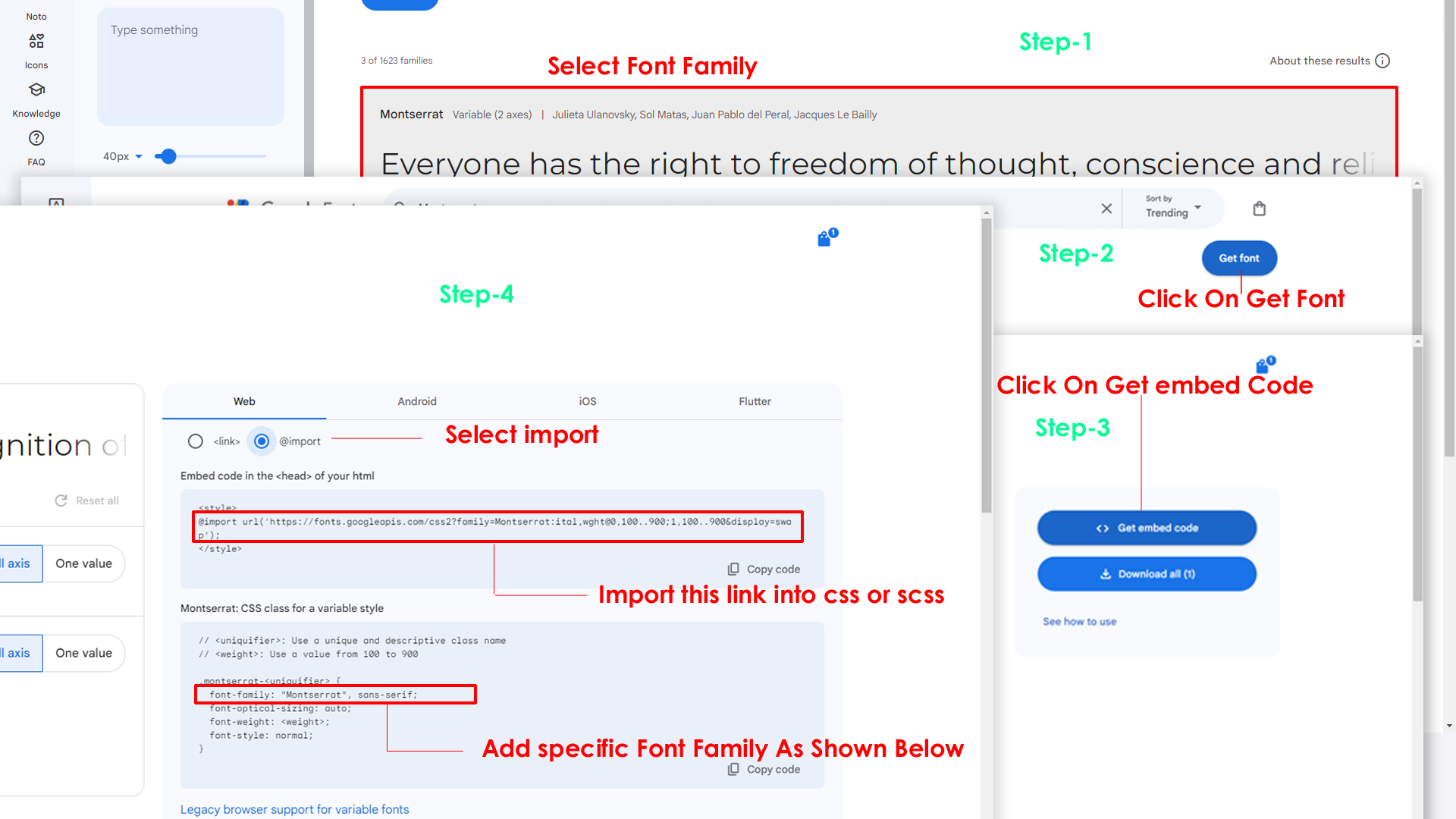
Step 2:
And paste Your Selected font-family in style.scss
Example:
@import url("https://fonts.googleapis.com/css?family=Roboto:300,400,500,700,900");
Step 3:
And add the Your Selected font-family in _bootstrap-custom.scss(assets/scss/bootstrap/_bootstrap-custom.scss)
Example:
body {
margin: 0;
font-family: -apple-system, BlinkMacSystemFont, "Segoe UI", Roboto, "Helvetica Neue", Arial, "Noto Sans", sans-serif, "Apple Color Emoji", "Segoe UI Emoji", "Segoe UI Symbol", "Noto Color Emoji";
font-size: 0.875rem;
font-weight: 400;
line-height: 1.5;
text-align: left;
background-color: $white;
font-family: "Roboto", sans-serif !important;
background: $background;
color: $color;
direction: ltr;
-webkit-font-smoothing: antialiased;
-moz-osx-font-smoothing: grayscale;
-webkit-tap-highlight-color: transparent;
-webkit-text-size-adjust: none;
-ms-touch-action: manipulation;
touch-action: manipulation;
-webkit-font-feature-settings: "liga" 0;
font-feature-settings: "liga" 0;
overflow-y: scroll;
width: 100%;
position: relative;
}
Note : After Changing font you must run gulp command i.e, gulp watch . Refer gulp page for more gulp commands click here.
How to Change Logo ?
Go To "assets/img/brand" folder and replace your logo with Previous Logos within in image size. note: Please don't increase logo sizes. Replace your logo within given image size. otherwise the logo will not fit in particular place it disturbs the template design.
How to Enable RTL Version?
Please follow the bellow steps to enable RTL Version
Step 1 :
To enable RTL Version you have to open custom.js (path: assets/js/custom.js) file and remove comments for rtl as shown in below
/* RTL version Start */
// $('body').addClass('rtl');
/* RTL version End */
Step 2 :
Remove the comments to enablertl as shown below
/* RTL version Start */
$('body').addClass('rtl');
/* RTL version End */
Theme Styles
1) How to Enable Dark Theme?
Please follow the bellow steps to enable Dark Theme
Step 1 :
To enable Dark Theme you have to open custom.js (path: assets/js/custom.js) file and remove comments for dark-theme as shown in below
/*Dark Theme Start*/
// $('body').addClass('dark-theme');
/*Dark Theme End*/+
Step 2 :
Remove the comments to enabledark-theme as shown below
/*Dark Theme Start*/
$('body').addClass('dark-theme');
/*Dark Theme End*/
2) How to Enable Light Theme?
Please follow the bellow steps to enable Light Theme
Step 1 :
To enable Light Theme you have to open custom.js (path: assets/js/custom.js) file and remove comments for light-theme as shown in below
/*Light Theme Start*/
// $('body').addClass('light-theme');
/*Light Theme End*/
Step 2 :
Remove the comments to enablelight-theme as shown below
/*Light Theme Start*/
$('body').addClass('light-theme');
/*Light Theme End*/
3) How to Enable Color-Header?
open custom.js path:(assets/js/custom.js)
file and remove comments for color-header to enable
color-header style as shown in below
/*Color Header Start*/
// $('body').addClass('color-header');
/*Color Header End*/
color-header
as shown below
/*Color Header Start*/
$('body').addClass('color-header');
/*Color Header End*/
4) How to Enable Dark-Header?
open custom.js path:(assets/js/custom.js)
file and remove comments for header-dark to enable
header-dark style as shown in below
/*Dark Header Start*/
// $('body').addClass('header-dark');
/*Dark Header End*/
header-dark as
shown below
/*Dark Header Start*/
$('body').addClass('header-dark');
/*Dark Header End*/
5) How to Enable Light-Hader?
open custom.js path:(assets/js/custom.js)
file and remove comments for header-light to enable
header-light style as shown in below
/*Light Header Start*/
// $('body').addClass('header-light');
/*Light Header End*/
header-light
as shown below
/*Light Header Start*/
$('body').addClass('header-light');
/*Light Header End*/
6) How to Enable Light Menu?
open custom.js path:(assets/js/custom.js)
file and remove comments for light-menu to enable
light-menu style as shown in below
/*Light Menu Start*/
// $('body').addClass('light-menu');
/*Light Menu End*/
light-menu as
shown below
/*Light Menu Start*/
$('body').addClass('light-menu');
/*Light Menu End*/
7) How to Enable Color Menu?
open custom.js path:(assets/js/custom.js)
file and remove comments for color-menu to enable
color-menu style as shown in below
/*Color Menu Start*/
// $('body').addClass('color-menu');
/*Color Menu End*/
color-menu as
shown below
/*Color Menu Start*/
$('body').addClass('color-menu');
/*Color Menu End*/
8) How to Enable Dark Menu?
open custom.js
path:(assets/js/custom.js)file and remove
comments for dark-menu to enable dark-menu style as shown
in below
/*Dark Menu Start*/
// $('body').addClass('dark-menu');
/*Dark Menu End*/
dark-menu as
shown below
/*Dark Menu Start*/
$('body').addClass('dark-menu');
/*Dark Menu End*/
9) How to Enable Boxed-Layout?
open custom.js
path:(assets/js/custom.js)file and remove
comments for layout-boxed to enable layout-boxed style as
shown in below
/*Boxed Layout Start*/
// $('body').addClass('layout-boxed');
/*Boxed Layout End*/
layout-boxed
as shown below
/*Boxed Layout Start*/
$('body').addClass('layout-boxed');
/*Boxed Layout End*/
10) How to Enable Scrollable-Layout?
open custom.js path:(assets/js/custom.js)
file and remove comments for scrollable-layout to enable
scrollable-layout style as shown in below
/*Header-Position Styles Start*/
// $('body').addClass('scrollable-layout');
/*Header-Position Styles End*/
scrollable-layout as shown below
/*Header-Position Styles Start*/
$('body').addClass('scrollable-layout');
/*Header-Position Styles End*/
11) How to Enable Sidemenu-Icon-with Text?
open custom.js path:(assets/js/custom.js)
file and remove comments for icontext-menu to enable
icontext-menu style as shown in below
/*Icon Text Sidemenu Start*/
// $('body').addClass('icontext-menu');
// $('body').addClass('main-sidebar-hide');
/*Icon Text Sidemenu End*/
icontext-menu as shown below
/*Icon Text Sidemenu Start*/
$('body').addClass('icontext-menu');
$('body').addClass('main-sidebar-hide');
/*Icon Text Sidemenu End*/
12) How to Enable Closed-Menu?
open custom.js path:(assets/js/custom.js)
file and remove comments for closed-leftmenu to enable
closed menu style as shown in below
/*Closed Sidemenu Start*/
// $('body').addClass('closed-leftmenu');
// $('body').addClass('main-sidebar-hide');
/*Closed Sidemenu End*/
closed-leftmenu as shown below
/*Closed Sidemenu Start*/
$('body').addClass('closed-leftmenu');
$('body').addClass('main-sidebar-hide');
/*Closed Sidemenu End*/
13) How to Enable Icon Overlay
open custom.js path:(assets/js/custom.js)
file and remove comments for icon-overlay to
enable Icon Overlay style as shown in below
/*Icon Overlay Sidemenu Start*/
// $('body').addClass('icon-overlay');
// hovermenu();
// $('body').addClass('main-sidebar-hide');
/*Icon Overlay Sidemenu End*/
icon-overlay
as shown below
/*Icon Overlay Sidemenu Start*/
$('body').addClass('icon-overlay');
hovermenu();
$('body').addClass('main-sidebar-hide');
/*Icon Overlay Sidemenu End*/
14) How to Enable Hover Submenu
open custom.js path:(assets/js/custom.js)
file and remove comments for hover-submenu to enable Hover
submenu style as shown in below
/*Hover Submenu Start*/
// $('body').addClass('hover-submenu');
// hovermenu();
// $('body').addClass('main-sidebar-hide');
/*Hover Submenu End*/
hover-submenu
as shown below
/*Hover Submenu Start*/
$('body').addClass('hover-submenu');
hovermenu();
$('body').addClass('main-sidebar-hide');
/*Hover Submenu End*/
15) How to Enable Hover Submenu style1
open custom.js path:(assets/js/custom.js)
file and remove comments for hover-submenu1 to enable
Hover submenu style1 style as shown in below
/*Hover Submenu Style 1 Start*/
// $('body').addClass('hover-submenu1');
// hovermenu();
// $('body').addClass('main-sidebar-hide');
/*Hover Submenu Style 1 End*/
hover-submenu1 as shown below
/*Hover Submenu Style 1 Start*/
$('body').addClass('hover-submenu1');
hovermenu();
$('body').addClass('main-sidebar-hide');
/*Hover Submenu Style 1 End*/
16) How to Enable Horizontal layout
open custom.js path:(assets/js/custom.js)
file and remove comments for horizontalmenu to enable
Horizontal layout style as shown in below
/* Horizontal Menu Start */
// $('body').addClass('horizontalmenu');
/*Horizontal Menu End */
horizontalmenu as shown below
/* Horizontal Menu Start */
$('body').addClass('horizontalmenu');
/*Horizontal Menu End */
17) How to Enable Horizontal Hover layout
open custom.js path:(assets/js/custom.js)
file and remove comments for horizontalmenu-hover to
enable Horizontal Hover layout style as shown in below
* Horizontal Hover Menu Start */
// $('body').addClass('horizontalmenu-hover');
/* Horizontal Hover Menu End */
horizontalmenu-hover as shown below
* Horizontal Hover Menu Start */
$('body').addClass('horizontalmenu-hover');
/* Horizontal Hover Menu End */
Primary Color
How to Change Primary Color?
Please follow the bellow steps to change Primary Color
Step :
To change Primary Color you have to open _bootstrap-custom.scss file and replace what color you want as shown in below
Rootpath : _bootstrap-custom.scss (assets/scss/bootstrap/_bootstrap-custom.scss )
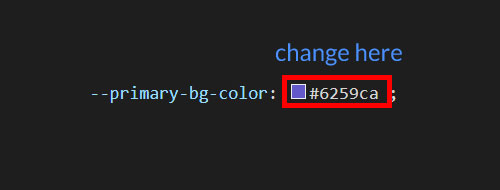
Note : After Changing font you must run the command i.e, gulp watch
Light Theme Style
How to Change Light Background Color?
Please follow the bellow steps to change Light Background Color
Step :
To change Light Background Color you have to open _variables.scss file and replace what color you want as shown in below
Rootpath : _variables.scss (assets/scss/_variables.scss )
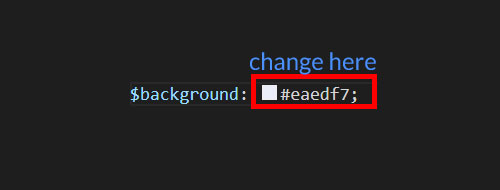
Note : After Changing font you must run the command i.e, gulp watch
How to Change Light Text Color?
Please follow the bellow steps to change Light Text Color
Step :
To change Light Text Color you have to open _variables.scss file and replace what color you want as shown in below
Rootpath : _variables.scss (assets/scss/_variables.scss )
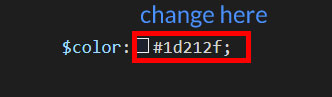
Note : After Changing font you must run the command i.e, gulp watch
How to Change Light Border Color?
Please follow the below steps to change Light Border Color
Step :
To change Light Border Color you have to open _variables.scss file and replace what color you want as shown in below
Rootpath : _variables.scss (assets/scss/_variables.scss )
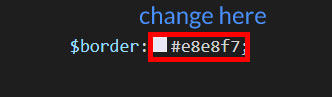
Note : After Changing font you must run the command i.e, gulp watch
Dark Theme Style
How to Change Dark body Color?
Please follow the bellow steps to change Dark body Color
Step :
To change Dark body Color you have to open _bootstrap-custom.scss file and replace what color you want as shown in below
Rootpath : _bootstrap-custom.scss (assets/scss/bootstrap/_bootstrap-custom.scss )
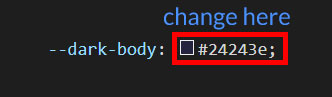
Note : After Changing font you must run the command i.e, gulp watch
How to Change Dark Theme Color?
Please follow the bellow steps to change Dark Theme Color
Step :
To change Dark Theme Color you have to open _bootstrap-custom.scss file and replace what color you want as shown in below
Rootpath : _bootstrap-custom.scss (assets/scss/bootstrap/_bootstrap-custom.scss )
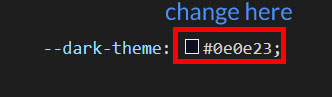
Note : After Changing font you must run the command i.e, gulp watch
How to Change Dark default Color , Border Color?
Please follow the below steps to change Dark default Color , Border Color
Step :
To change Dark default Color ,border color you have to open _variables.scss file in scss folder and replace what color you want as shown in below
Rootpath : _variables.scss (assets/scss/_variables.scss )
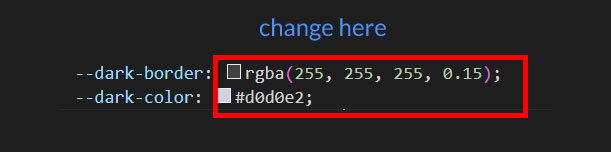
Note : After Changing font you must run the command i.e, gulp watch
Used Plugins & Reference Links
Icons
Refer following links for usage:
| Icons | References |
|---|---|
| Font Awesome | https://fontawesome.com/v4.7.0/icons/ |
| Material Design Icons | https://materialdesignicons.com/ |
| Simple Line Icons | https://simplelineicons.github.io/ |
| Feather Icons | https://feathericons.com/ |
| Ionic Icons | https://ionicons.com/ |
| Pe7 Icons | https://themes-pixeden.com/font-demos/7-stroke/ |
| Themify Icons | https://themify.me/themify-icons |
| Typicons Icons | https://iconify.design/icon-sets/typcn/ |
| Weather Icons | https://erikflowers.github.io/weather-icons/ |
| Material Icons | https://fonts.google.com/icons?selected=Material+Icons |
| Bootstrap Icons | https://icons.getbootstrap.com/ |