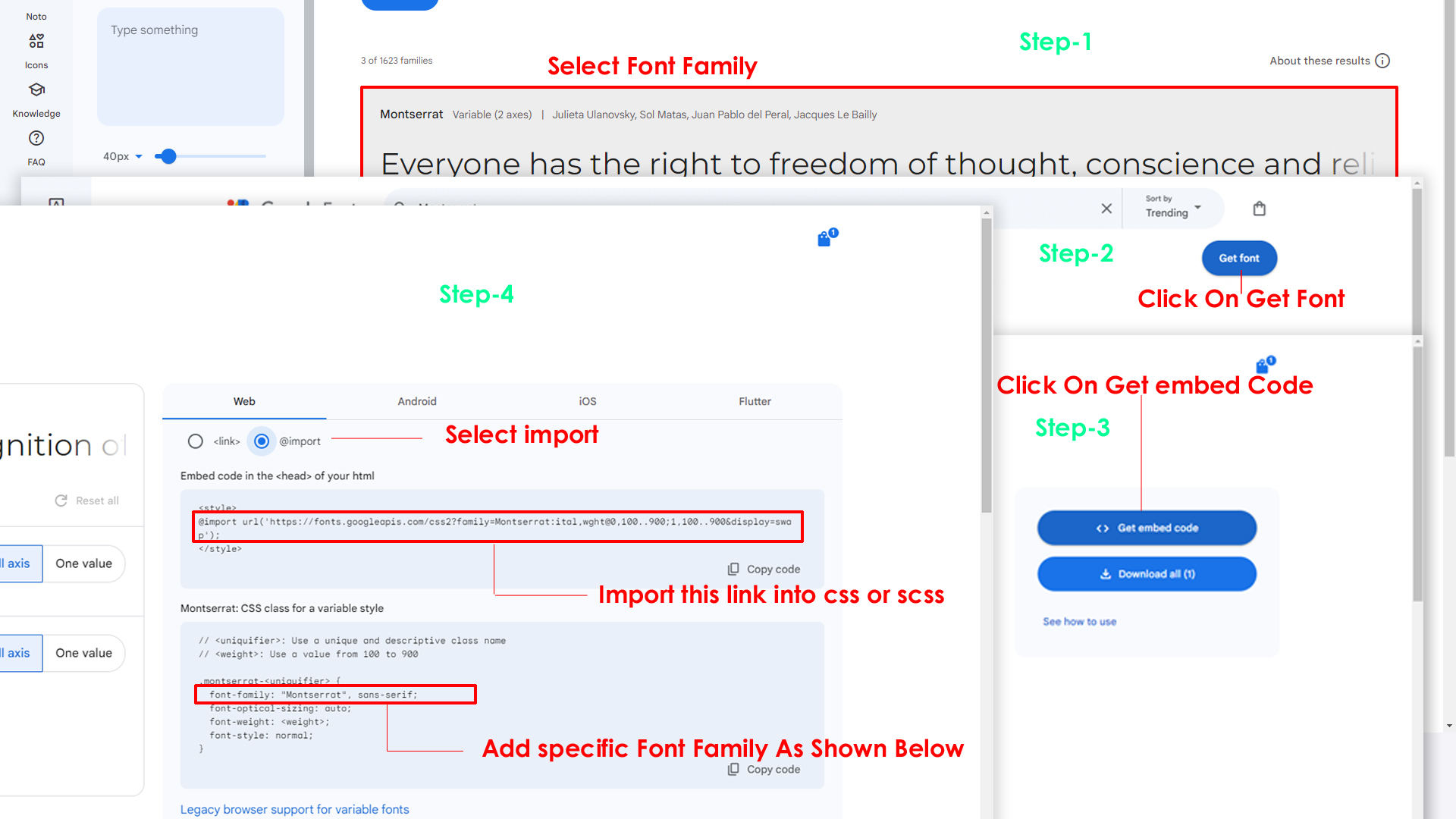Primary Color
How to Change Primary Color?
Please follow the below step to change Primary Color
Step :
To change Primary Color you have to open _variables.scss file and replace what color you want as shown in below
Rootpath : _variables.scss (assets/scss/_variables.scss )
--primary-rgb: 0, 255, 190;Note : After Changing styles you must run esbuild command i.e, npm run build . Refer esbuild page for more esbuild commands click here.